6 Minutes
Introduction: Meet Windows Sandbox—Microsoft’s Overlooked Innovation
First introduced by Microsoft in 2019, Windows Sandbox is a powerful—but often overlooked—feature designed to offer a secure, lightweight virtual desktop environment on Windows 10 and Windows 11. Unlike traditional virtual machines (VMs), Windows Sandbox enables users to run temporary, isolated Windows environments with minimal setup, making it a standout tool for both tech enthusiasts and IT professionals seeking enhanced security and flexibility.
How Windows Sandbox Works: Fast, Clean, and Simple
The core appeal of Windows Sandbox lies in its simplicity. Rather than requiring a dedicated VM and image files, Sandbox leverages the existing operating system files and dynamically creates a pristine instance every time you launch it. Getting started with Windows Sandbox takes less than 30 minutes in most cases. The process is straightforward: ensure that virtualization is enabled in your BIOS, activate Windows Sandbox via the optional features in Windows, restart, and launch the environment directly from Windows Search. It’s important to note, however, that this feature is only available on Windows 10/11 Pro, Enterprise, and Education editions—users of Windows Home edition are not supported.
Ephemeral Isolation for Ultimate Security
What sets Windows Sandbox apart is its ephemeral nature. Every time you start Sandbox, you get a brand-new, isolated desktop with the Windows kernel securely separated from your host system. Any data, files, or configurations within that session are wiped permanently as soon as you close Sandbox, ensuring no traces persist on your primary operating system. This makes it a highly effective tool for testing untrusted applications or visiting potentially dangerous websites without risk.
Feature Highlights: Why Windows Sandbox Shines
1. Lightweight and Resource-Efficient
Windows Sandbox is engineered to be more efficient than standard virtual machines. It consumes less RAM, launches quickly, and doesn’t require hefty image files. For developers, QA engineers, or security researchers, it offers an instant way to spin up a clean workspace for testing without bogging down system resources.
2. Enhanced Cybersecurity and Isolation
Because Sandbox instances are isolated at the kernel level, there’s a significant security advantage. Any suspicious or malicious software run inside the Sandbox is contained, reducing the chance of compromising your host Windows OS. For added flexibility, recent updates in Windows 11 24H2 let you retain the Sandbox environment’s state if you restart it, although closing the session erases everything instantly.
3. Customization with XML and Policy CSP
Advanced users can fine-tune their Sandbox environments via XML configuration files or Policy CSP. This level of customization allows granular control over features like audio input, clipboard access, folder mapping, and networking. Whether you're deploying Sandbox in an enterprise environment or running sensitive code, these controls are invaluable.
Popular Use Cases for Windows Sandbox
Malware Analysis and App Testing
One of the top use cases is executing unknown .exe files or installers from third-party sources. Security researchers and developers can quickly analyze app behavior in a risk-free environment. If you’re wary about a suspicious email attachment or download, simply open it in Windows Sandbox for peace of mind.
Safe Browsing and Secure Internet Access
Users frequently leverage Sandbox to visit untrusted websites using browsers like Microsoft Edge within the isolated environment. This ensures that any web-based threats stay contained and cannot affect the primary operating system or data.
Temporary Workspace for Demos and Experiments
If you need a clean slate for a presentation, demo, or installing beta software, Windows Sandbox guarantees that your main OS stays untouched. Just launch, experiment, then close—everything disappears without cleanup.
Comparison: Windows Sandbox vs. Traditional Virtual Machines
Both Windows Sandbox and traditional VMs offer isolated environments, but their strengths lie in different areas.
- Windows Sandbox: Prioritizes speed, ease-of-use, and lower hardware overhead. Best for short-term tests, running risky executables, and quick, disposable work.
- Traditional VMs: Provide broader OS and software support, persistent storage, and deep customization. Ideal for long-term development, multi-OS setups, or running legacy operating systems.
If you need longevity, fine-grained control, or wish to run a different OS (e.g., Windows 7 or Linux), VMs are the answer. For everything else—from rapid prototyping to safe experimentation—Sandbox is often the more elegant solution.
Limitations: Is Windows Sandbox Right for You?
While Windows Sandbox brings a host of benefits, it’s not a one-size-fits-all solution. Here’s what to consider before adopting it:
- Hardware Requirements: Need at least 4GB RAM, 1GB of free disk space, two CPU cores, and CPUs supporting virtualization (AMD64/Arm64).
- No Persistent Storage: All data is deleted on exit, which means it’s not suitable for projects that unfold over several days or require data to carry over multiple sessions.
- Single Instance Only: Currently, you cannot run multiple Sandbox environments in parallel, limiting complex, multi-stage testing.
- Feature Limitations: Built-in Microsoft Store apps like Calculator or Notepad are unavailable, and you can’t enable additional Windows features inside Sandbox.
- OS Restrictions: Sandbox can only virtualize a copy of your current Windows version, not different versions or other operating systems natively.
- Malware Risks: While greatly reducing the risk, Windows Sandbox is not immune to advanced malware which may escape virtualized environments. Vigilance remains key.
- Evading Malware Detection: Some sophisticated malware can detect virtualization and remain dormant, only activating once outside the Sandbox. This isn’t unique to Windows Sandbox—it's a challenge for all sandboxes and VMs.
Market Impact and Relevance
Windows Sandbox fills a unique gap in the ecosystem of virtualization tools. As organizations face escalating cybersecurity threats, a tool that allows for safe, rapid, and disposable app testing on Windows is invaluable. While it may not replace full-scale hypervisors or VMs for all enterprise needs, it significantly boosts productivity and safety for common use cases, especially for IT admins, software testers, and power users.
Conclusion: Why You Should Give Windows Sandbox a Try
In an era where digital threats are ubiquitous and software testing demands agility, Windows Sandbox stands as a remarkably practical tool embedded within Windows 10 and Windows 11 Pro, Enterprise, and Education editions. It offers the perfect balance between security and convenience—an instant, secure virtual environment at your fingertips. For many, Windows Sandbox will cover most use cases where a traditional VM might seem excessive.
If you haven’t used Windows Sandbox yet, it’s worth exploring. In just a few minutes, you can assess if it’s the right tool for your workflow. Its seamless integration, security benefits, and minimal resource requirements make it an essential addition for anyone looking to boost their digital defenses or streamline their testing processes.
Windows Sandbox may still be under the radar for many users, but for those aware of its potential, it’s nothing short of a game-changer.
Source: neowin

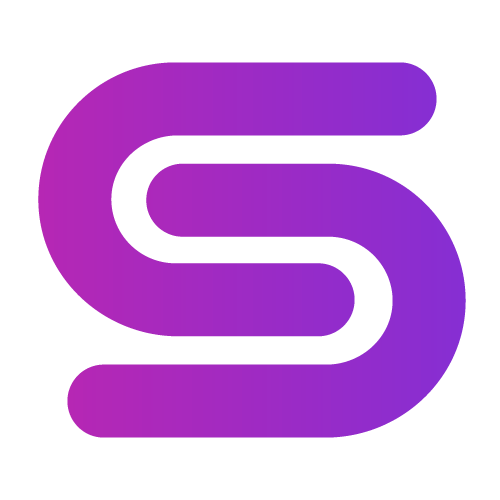
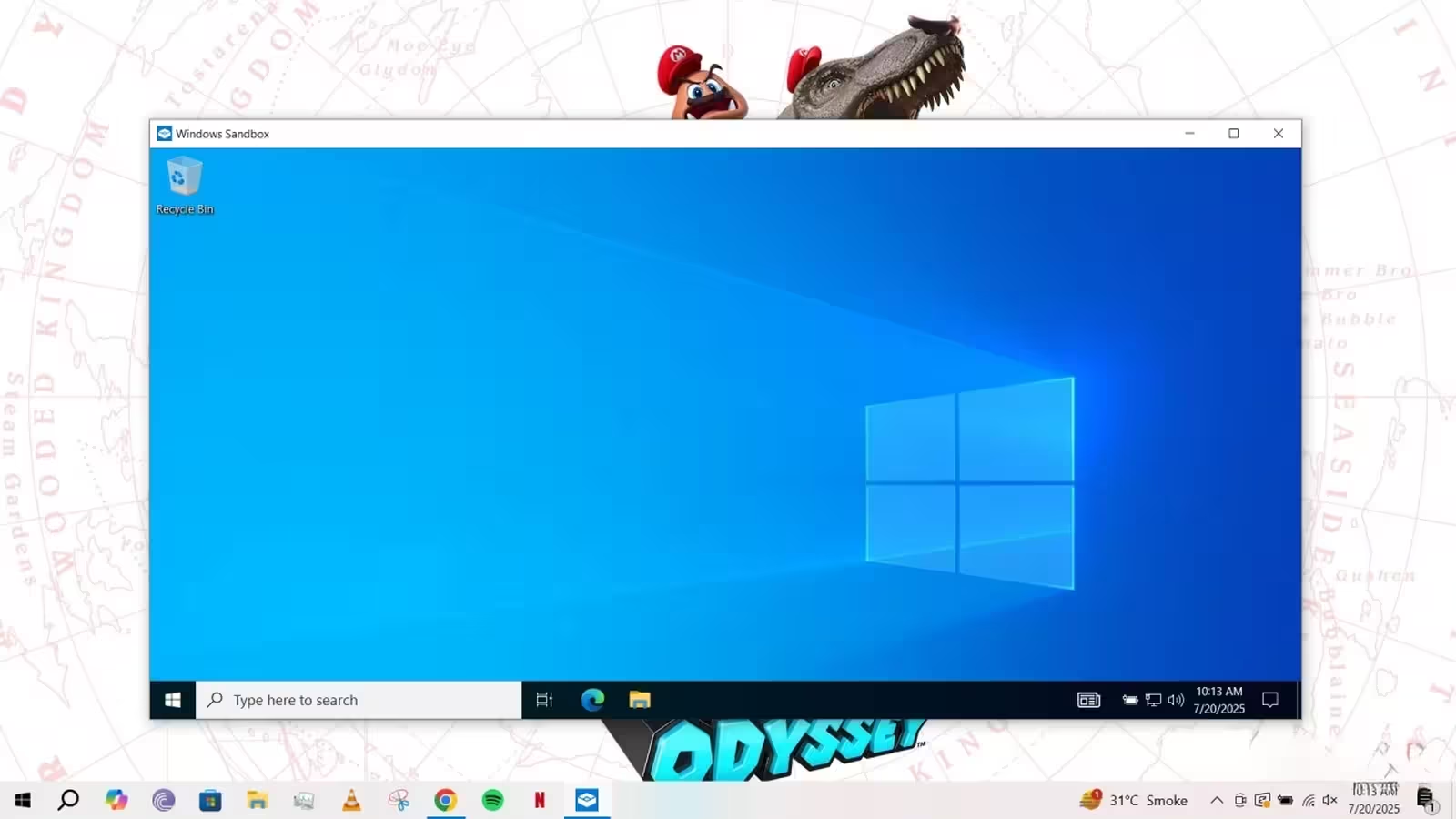
Comments