8 Minutes
Unleashing Maximum Internet Speeds: Proven Tactics for Optimizing Your Home Network
Is slow Wi-Fi sabotaging your productivity and streaming marathons? You're not alone. Many users blame their internet service provider when faced with sluggish connections, but the real issue is often much closer to home—right in your living room, hiding in your Wi-Fi setup. With the right adjustments and a few savvy technology strategies, you can dramatically increase both speed and reliability, taking your internet experience from frustrating to flawless.
Why Router Optimization Matters in Modern Connected Homes
Today, with dozens of connected devices—from smart TVs and gaming consoles to security cameras and smartphones—your home network is more crowded (and demanding) than ever. Squeezing out the fastest internet speeds is not just a luxury; it's a necessity for seamless video calls, 4K streaming, online gaming, and smart home automation. Here’s how technology enthusiasts and professionals can confidently optimize their Wi-Fi routers and get the most value from their high-speed internet plans.
1. Keep Your Router's Firmware Up to Date
Your router is essentially the heartbeat of your digital life. Like any computing device, it runs on firmware—software that requires periodic updates. Many users ignore firmware upgrades, not realizing that outdated router software can lead to unstable connections, frequent disconnects, and even security vulnerabilities.
Up-to-date firmware introduces important features, delivers performance boosts, fixes longstanding bugs, and closes security loopholes that could otherwise expose your network to cyber threats. Major manufacturers like ASUS, Netgear, TP-Link, and Linksys release updates frequently to address newly discovered issues and to maintain optimal wireless performance.
While some modern Wi-Fi routers (like those supporting Wi-Fi 6 or mesh networks) auto-update in the background, others may require manual intervention. Generally, you’ll need to access the router admin interface—type an IP address such as 192.168.1.1 into your browser, log in, and navigate to the update or maintenance section. Always consult your router’s documentation for exact steps. Tech experts recommend checking for updates monthly or whenever you notice performance drops.
2. Regularly Restart Your Router to Clear Temporary Glitches
A simple router reboot can resolve a surprising number of internet issues. Just as restarting your computer helps clear background processes and memory leaks, rebooting your router can eliminate minor glitches and refresh your network’s connection.
Over time, routers can become bogged down with cache buildup and internal errors that affect transmission speeds. A quick reset—simply unplug your router for about 10 seconds before reconnecting power—wipes temporary memory and restores peak performance. For heavy users, tech analysts advise scheduling automated reboots during off-peak hours (many routers allow this feature in their settings menus), ensuring your network stays fresh without interrupting your workflow.
There’s no need to go overboard; for most homes, a biweekly restart or as needed when you sense a slowdown is enough to maintain fast, reliable connections.
3. Limit the Number of Connected Devices Competing for Bandwidth
Bandwidth is a finite resource. Every device—active or idle—that connects to your network siphons off a slice of your Wi-Fi's total capacity. In today’s smart homes packed with IoT devices, background updates, connected appliances, and multiple user profiles, congestion can quickly throttle your speeds.
For example, even a seemingly idle smart speaker or camera might be uploading data to the cloud or downloading firmware updates. Heavy-duty tasks such as 4K streaming, large file downloads, and video calls share the same bandwidth—all of which can degrade quality when too many devices demand attention simultaneously.
To regain control, periodically review your network’s connected devices via your router admin dashboard. Temporarily disconnect devices not in use, or leverage router features like Quality of Service (QoS) to prioritize critical applications—think video conferencing or online gaming—over routine background traffic. Many leading routers from ASUS, Netgear, and TP-Link offer robust QoS controls, allowing you to allocate bandwidth to where you need it most.
Product Features: Quality of Service (QoS)
QoS popularity is surging among tech enthusiasts. It enables you to set traffic priorities, ensuring faster speeds for high-importance apps and devices. For households with gamers, remote workers, or heavy streamers, QoS can be transformative, driving up user satisfaction and network responsiveness.
4. Optimize Router Placement for Stronger Coverage
Wi-Fi signals degrade with distance—and obstacles like walls, ceilings, and furniture can weaken connectivity further, especially at higher frequencies (5GHz and 6GHz bands). If you often experience signal drops, choppy streaming, or degraded internet speeds in areas far from your router, placement is the likely culprit.
To enhance coverage and internet stability:
- Position your router in a central location, ideally elevated and unobstructed by thick walls or electronics.
- Avoid placing routers inside cabinets or in isolated rooms; the more central, the better.
- If your home layout is complex or large, consider deploying a mesh Wi-Fi system—such as the ASUS ZenWiFi AX6600 or Amazon eero 7. Mesh routers create multiple access points, blanketing your entire space with strong, seamless connectivity. Users report significant improvements, especially in multi-story homes or buildings with dense interiors.
Comparing Traditional Routers and Mesh Systems
Traditional routers excel in open spaces or smaller homes, but mesh Wi-Fi systems win out for large, obstacle-filled properties with multiple dead zones. They’re ideal for power users and tech-forward households demanding stable internet in every room. Market adoption of mesh systems continues to grow rapidly among global consumers seeking next-level digital experiences.
5. Connect Using the Right Wi-Fi Band: 2.4GHz, 5GHz, or 6GHz?
Modern routers now broadcast on multiple bands, including the standard 2.4GHz plus newer 5GHz and 6GHz frequencies. Each Wi-Fi band offers unique advantages:
- 2.4GHz: Greater range and wall penetration, but subject to more congestion and slower speeds — best for devices far from the router (sensors, smart plugs, garage doors, etc).
- 5GHz: Delivers much faster speeds and lower latency at shorter ranges — ideal for streaming, gaming, and workstations close to the router.
- 6GHz (Wi-Fi 6E): The latest addition supports ultra-fast speeds and virtually no congestion, though range is limited. Devices and routers supporting Wi-Fi 6E are perfect for future-proofing and peak wireless experiences.
If your router supports dual- or tri-band connections, connect newer devices (like laptops, smartphones, and smart TVs) to the faster 5GHz or 6GHz options for best performance. This strategic split ensures legacy gadgets still enjoy reliable internet via the 2.4GHz band, maximizing overall network efficiency.
Use Cases: Who Should Prioritize Which Band?
Remote workers, gamers, and heavy streamers should connect to 5GHz or 6GHz for optimal speed and stability. Smart home devices or sensors installed in remote corners may be better suited to 2.4GHz due to its superior range. Consult your router’s management tools or dedicated smartphone app to easily toggle bands per device as required.

6. Use Wired Ethernet Connections for Critical Devices
While Wi-Fi remains king for convenience, wired Ethernet connections are still the gold standard for speed, stability, and low latency. For tasks where lag or network interruptions are unacceptable—like competitive gaming, 4K video streaming, or large online presentations—nothing beats the reliability of a direct Ethernet link.
Connecting laptops, desktop PCs, smart TVs, and gaming consoles directly to the router eliminates Wi-Fi interference, congestion, and signal degradation. In many homes, routing cables across rooms isn’t practical. Instead, savvy users deploy Powerline adapters or MoCA (Multimedia over Coax Alliance) kits, which cleverly leverage your home’s existing electrical wiring or coaxial cables to deliver stable, gigabit-class wired connections without the mess or expense of new cable installation.
For devices lacking Ethernet ports (such as thin-and-light laptops or some streaming devices), invest in a USB-to-Ethernet adapter—UGreen, Anker, and TP-Link all offer reliable options for plug-and-play performance improvements.
Market Relevance: Why Wired Setups Still Matter in 2024
Despite the rise of Wi-Fi 6/6E and mesh technologies, Ethernet connections remain key in both professional and home environments where maximum stability and speed are non-negotiable. Enterprises, content creators, and dedicated gamers worldwide depend on wired links for mission-critical tasks. This trend shows no signs of slowing, underscoring the continued importance of classic wired networking.
Bringing It All Together: Unlock Your Home Network's True Potential
Investing in a top-tier internet plan is just one part of the formula for ultra-fast home connectivity. Even the best providers can't overcome bottlenecks caused by interference, bandwidth overload, suboptimal router settings, or outdated equipment. Savvy users who take the time to update router firmware, mind the number of connected devices, optimize placement, manage bands intelligently, and use wired connections where possible consistently enjoy the best results.
Implement these tech-driven strategies, and you’ll not only realize the full value of your broadband investment—you’ll also future-proof your home for the next wave of connected innovation. Whether you’re working remotely, building a smart home ecosystem, or seeking seamless entertainment, a carefully optimized Wi-Fi router is your secret weapon for staying ahead in our increasingly digital world.
Source: makeuseof

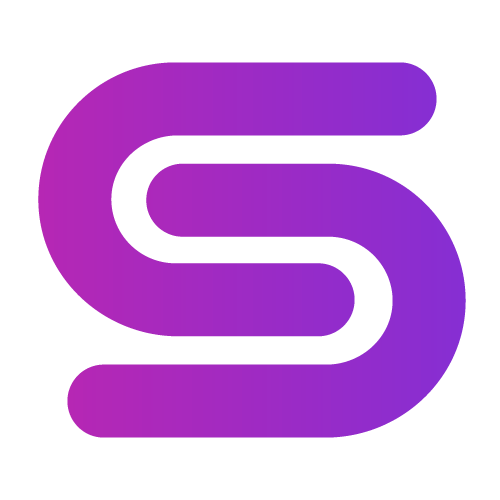

Comments