4 Minutes
One UI 8 beta expands beyond S25 — are you ready?
Samsung has started widening the One UI 8 beta program beyond the Galaxy S25 family. The initial rollout includes the Galaxy S24 series, Galaxy Z Fold 6 and Galaxy Z Flip 6 in select regions, with broader availability—covering additional Galaxy phones, including some mid-range models—expected over the coming weeks. If you want to test One UI 8 early, follow these steps to ensure a smooth beta experience and avoid data loss or device issues.
Understand the risks of installing a beta update
Beta firmware gives you early access to new features and UI improvements, but it’s not the same as stable software. Beta builds may include bugs, incomplete features, or performance hiccups that can affect day-to-day use. For that reason, avoid installing beta builds on your primary work or daily-driver device.
Rollback limitations
Important: downgrading from One UI 8 back to stable One UI 7 typically requires a full wipe of your device. There’s no simple rollback that preserves all data and settings, so prepare accordingly.
Back up everything before you join the beta
Because of the rollback and stability risks, a complete backup is essential before you install One UI 8 beta. Even though modern updates are reliable, occasional installation failures or data corruption can happen.
Recommended backup methods
- Cloud backups: Use Google Drive or other cloud providers (e.g., Mega) for automatic backups of contacts, photos, and documents.
- Samsung Cloud: You can back up files and settings with Samsung Cloud. Note that Samsung Cloud may retain certain files on its servers for a limited period—make sure to restore or download anything important before it expires (often around 30 days for some file types).
- Local backups: Use a PC or an external drive and Samsung Smart Switch to create a full local backup if you prefer offline storage.
Install pending updates and app updates
Your device should be on the latest stable software before enrolling in the One UI 8 beta. To check for updates go to Settings > Software update > Download and install. Also update apps to avoid compatibility problems: use the Galaxy Store for Samsung apps and the Google Play Store for third-party apps.
Sign up via Samsung Members
The One UI 8 beta program is managed through the Samsung Members app. If you don’t already have it, install Samsung Members from the Galaxy Store. If you do have it, make sure the app is updated — the beta enrollment banner appears inside Samsung Members when your device is eligible.
Free up storage and check battery health
Major OS upgrades are often several gigabytes in size. For One UI 8, free up internal storage (aim for at least 10GB of free space) to ensure the OTA download and installation run without issues. Also, charge your device before updating — keep at least 30% battery, or better yet, connect to power during installation. A power loss mid-install can cause serious problems.
Product features, comparisons and advantages
One UI 8 brings UI refinements, improved multitasking, privacy protections, and performance optimizations compared with One UI 7. For foldables like the Z Fold 6 and Z Flip 6, expect better app continuity and enhanced split-screen behavior. Compared to previous releases, One UI 8 aims to refine the experience across flagship and mid-range Galaxy phones, focusing on smoother animations, smarter battery management, and updated system apps.
Use cases and who should join the beta
- Power users and developers who want to test compatibility and report bugs.
- Content creators who want early access to updated camera and editing features.
- IT teams evaluating new One UI features for enterprise deployments.
Market relevance and final considerations
Samsung’s broader One UI 8 beta rollout signals an important step toward more consistent software coverage across its device lineup, including more mid-range models. This helps Samsung collect feedback from a wider audience, accelerating fixes before the global stable release. If you rely on your phone for critical work, wait for the stable update. If you enjoy testing new features and contributing feedback, follow the checklist above, keep backups current, and use Samsung Members to enroll.
Following these steps—understanding the risks, backing up comprehensively, installing pending updates, enrolling via Samsung Members, and ensuring enough storage and battery—will help you test One UI 8 with minimal disruption and maximum value.
Source: gizmochina

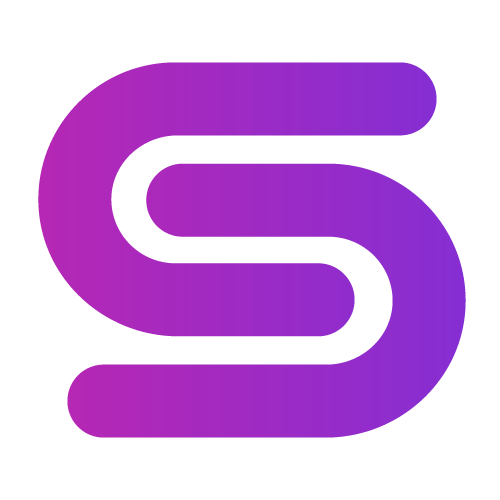

Comments