8 Minutes
Apple’s integration of OpenAI’s ChatGPT into the macOS ecosystem marks a pivotal advancement in artificial intelligence for the everyday user. Whether you're a digital professional, student, or productivity enthusiast, harnessing ChatGPT directly within Apple’s Notes app opens up new avenues for smart automation, content creation, and seamless workflow management. This comprehensive guide walks you through enabling these AI capabilities, explores their features, and provides expert insights on how ChatGPT enhances productivity within Apple's ecosystem.
Introduction: The Power of ChatGPT Meets Apple Notes
Apple’s latest system updates—macOS Sequoia 15.1, iOS 18.2, and iPadOS 18.2—bring groundbreaking AI functionality by embedding OpenAI’s ChatGPT into core apps, including Notes. This synergy is part of Apple Intelligence, a sweeping initiative designed to make artificial intelligence an integral part of your digital experience. With features ranging from smart text editing to context-aware suggestions, users now have AI-driven tools built directly into familiar Apple interfaces.
How ChatGPT Integrates with Apple Notes
Apple Intelligence acts as a central hub for AI-driven features, seamlessly connecting OpenAI’s ChatGPT to key Apple apps. Within Notes, this integration empowers users to generate summaries, rewrite passages, proofread entries, and create content more efficiently than ever before. This connection extends to other apps such as Safari, Photos, and Siri, leveraging AI to streamline everyday digital tasks.
Core Features Available in Apple Notes with ChatGPT
- AI-powered writing tools: Summarize, rewrite, or proofread text within your notes
- Instant content generation: Compose new passages or brainstorm content on demand
- Smart recommendations: Receive AI-driven prompts and suggestions contextually through Siri
- Voice interaction: Use voice commands in conjunction with ChatGPT for hands-free productivity
Compatibility and Rollout
Available starting in macOS Sequoia 15.1 and its mobile counterparts, Apple Intelligence and ChatGPT integration will see a staggered rollout, with more advanced features and broader device support planned for future updates. Apple notes that the functionality is still evolving—expect more seamless integrations as these technologies mature. Users of legacy systems may need to upgrade to the latest OS versions to access these features.
Subscription Requirements and Access Tiers
To fully access ChatGPT’s capabilities within Apple Notes (and across other apps), you’ll need an active ChatGPT Plus, Pro, Enterprise, Team, or Educational subscription. At the time of writing, OpenAI's ChatGPT Plus plan costs $20 per month, offering access to advanced models like o1 and o1-mini. OpenAI has announced that free-tier support for ChatGPT within macOS is anticipated to launch later in 2025.
Here’s a glance at available subscription tiers:
- ChatGPT Plus ($20/month): Advanced model access, priority availability
- Pro, Enterprise, Team, and Educational: Enhanced collaboration and support
- Free Tier: Not yet available within Apple Intelligence; expected future support
Subscribing to a paid tier ensures access to cutting-edge generative AI models, making it a worthwhile investment for professionals seeking enhanced productivity tools.
Setting Up Apple Intelligence and ChatGPT: Step-by-Step Guide
Before you can use ChatGPT in Notes—or any Apple app—you must enable Apple Intelligence on your Mac or iOS device.
1. Activating Apple Intelligence in System Settings
- Launch System Settings (macOS: Applications folder or Apple menu).
- Scroll to and select “Apple Intelligence & Siri” in the sidebar.
- Click “Get Apple Intelligence” to begin the installation. This process downloads and configures the latest Apple Intelligence modules and may take up to an hour, depending on your device.
.avif)
Once installation completes, a prompt appears to guide you through feature set-up:
- Choose which apps should leverage AI-powered summaries (optional, can skip).
- Proceed through Siri configuration, selecting your voice preferences and data sharing options. Note that some data may be sent to Apple servers for Siri, but is not tied to your Apple ID.
- The setup process also lets you opt out of certain data sharing, giving you direct control over your privacy settings.
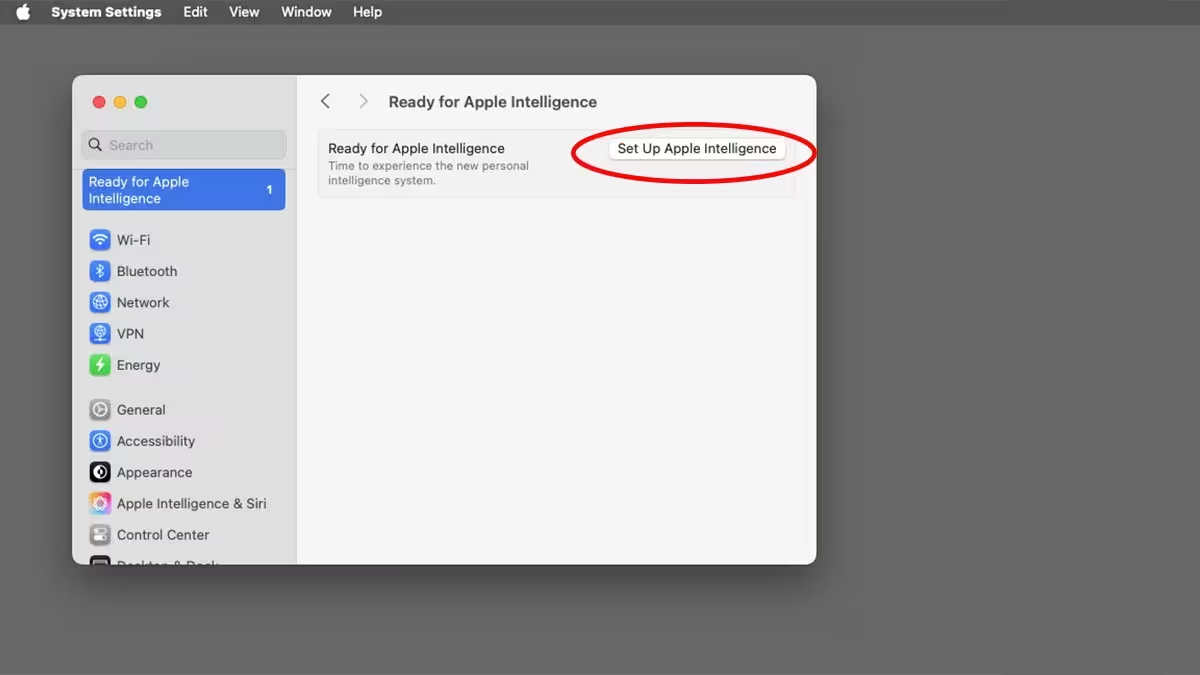
2. Enabling the ChatGPT Extension
Inside the “Apple Intelligence & Siri” settings, navigate to Extensions and select the ChatGPT option:
- Toggle the ChatGPT extension slider.
- Decide if Siri should recommend using ChatGPT during lookups.
- Click “Set Up…” adjacent to ‘Use ChatGPT’ to continue configuration.
The setup wizard outlines privacy policies and how ChatGPT integrates with your device:
- You control what's shared with ChatGPT.
- Switch off the extension any time via System Settings.
- Choose between using ChatGPT with your OpenAI account (needed for paid features) or anonymously.
If you opt for account-based use, sign in with your ChatGPT credentials. Apple’s privacy statement emphasizes that, in anonymous mode, requests and responses are neither stored nor used for training models (except where legally required), and no Apple account data is shared. IP addresses are masked, although general location data may be shared for security and compliance.
The configuration also allows you to copy privacy statements for your records, and you retain full control over which features employ ChatGPT. For instance, you can disable Siri’s prompts to use ChatGPT, or tailor usage to specific writing tools and camera intelligence features.
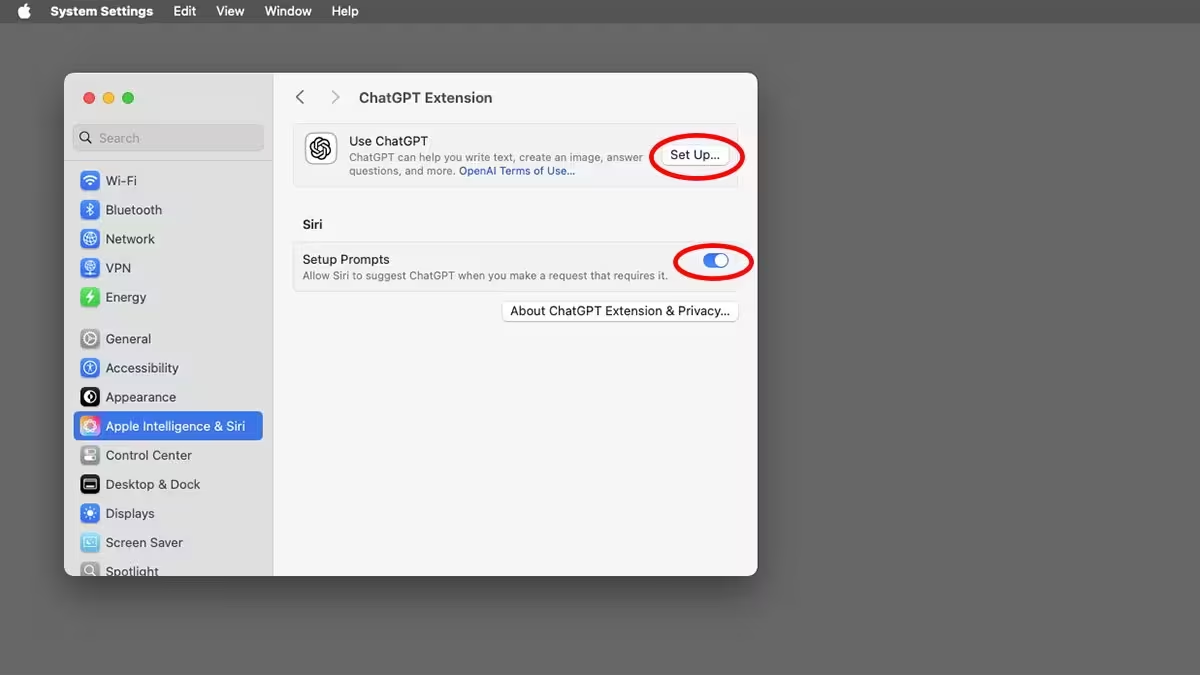
3. Managing Your ChatGPT Account and App Permissions
Once the extension is enabled, ensure you’re signed into your OpenAI account. In your ChatGPT account settings, activate the “Works With Apps” feature and grant permission for ChatGPT to integrate with Apple Notes and any other relevant apps.
Using ChatGPT Within Apple Notes: Step-by-Step Workflow
With ChatGPT and Apple Intelligence now active, Apple Notes transforms into a powerful AI-driven workspace. Here’s how to leverage this integration for maximum productivity:
- Open the Notes app on your Mac running macOS Sequoia 15.1 or higher.
- Select the desired note from the left sidebar.
- Press Option + Shift + 1 to bring up the ChatGPT prompt specific to that note.
- Type your query, request a summary, or ask for content generation directly. ChatGPT analyzes the selected note, providing context-aware AI responses in real time.
If there’s an issue—such as connectivity problems or if you’re not signed in to ChatGPT—you’ll hear the standard macOS alert sound. For added convenience, you can also enable voice mode, allowing you to interact with ChatGPT hands-free.
AI-Powered Writing Tools Across Apple Ecosystem
Beyond Notes, Apple Intelligence infuses generative AI throughout the Apple ecosystem:
- Safari & Browsers: Instantly summarize web pages or articles. Third-party browsers like Firefox may also offer support.
- Siri Integration: Use natural language prompts for smart lookups or to initiate AI tasks. If Apple deems a ChatGPT response useful, Siri will ask if you want to proceed—with granular control in settings.
- Photos & Camera: Visual intelligence features can employ ChatGPT for smart suggestions or content interpretation.
- Notification Summaries: Receive concise digests of notifications, emails, or web content. You can customize or opt out in System Settings as desired.
Data Privacy and Security: An Apple and OpenAI Commitment
One of Apple’s core promises is that your personal data is safeguarded. Apple states that using Apple Intelligence does not transmit your content to Apple (with some exceptions for Siri features requiring cloud processing). When using ChatGPT anonymously within Apple’s ecosystem, OpenAI does not store requests or use them for training, and your Apple account details remain private. You may selectively disable AI-powered features and their potential data flows at any time.
Comparing ChatGPT Integration to Other Productivity Solutions
While generative AI tools like ChatGPT have become increasingly popular, Apple’s native integration offers several standout advantages for professionals and power users:
- Seamless user experience: No need to open separate apps or copy/paste content. AI tools are embedded natively into the apps you use daily.
- Consistent privacy controls: Apple provides the same robust privacy assurances for AI features as for its other services.
- Cross-device ecosystem: Apple Intelligence spans macOS, iOS, and iPadOS for a consistent cloud-synced AI experience.
When compared to standalone web tools or browser plug-ins, this system-wide integration gives Apple users a significant productivity edge.
Real-World Use Cases and Workflow Examples
Apple’s ChatGPT integration isn't just tech for tech’s sake; it brings tangible, timesaving benefits to real-world users:
- Academic research: Students can summarize lengthy lecture notes, rewrite unclear passages, or generate study guides automatically.
- Professional content creation: Marketers draft emails, proposals, or brainstorm ideas within Notes, then fine-tune with AI suggestions.
- Project management: Teams summarize meeting notes, extract action items, and proofread documentation—all without leaving Apple’s native apps.
- Accessibility: Voice integration and smart responses make these tools invaluable for users with disabilities or those seeking hands-free workflows.
Market Relevance and Future Outlook
With big tech vying for leadership in generative AI, Apple’s collaboration with OpenAI positions it at the forefront of smart productivity. As Apple Intelligence expands—potentially including even more automation akin to AppleScript—users can look forward to increasingly sophisticated voice commands, content management, and editing workflows.
Imagine being able to instruct ChatGPT to merge all notes containing a specific keyword, or to automatically condense and reorganize project materials. The convergence of voice control, natural language processing, and user interface automation is setting the stage for a new era of digital work.
Frequently Asked Questions (FAQ)
Can I use ChatGPT in Apple Notes without a subscription?
Currently, a ChatGPT Plus or higher subscription is required for full integration. Free-tier support is expected to launch in 2025.
What about privacy?
Apple and OpenAI emphasize strict privacy controls. In anonymous mode, no content is stored or used for training, and IP addresses are masked.
Can I opt-in or opt-out of specific AI features?
Absolutely. You can customize which apps and features leverage ChatGPT, and modify these preferences at any time through System Settings.
How is this different from using the ChatGPT web app?
Native integration means generative AI tools are available system-wide across Apple apps, offering improved workflow efficiency and privacy controls.
Conclusion: Unlocking the Full Potential of Apple Intelligence with ChatGPT
The fusion of Apple Intelligence and ChatGPT in Apple Notes is a glimpse into the future of productivity, where task automation and generative AI collaborate to simplify and enhance digital workflows. As this integration deepens and matures, the possibilities for creative, academic, and professional users will expand exponentially.
Stay tuned for further updates as Apple continues its AI innovation journey—bringing smarter, safer, and more intuitive digital experiences to users worldwide.

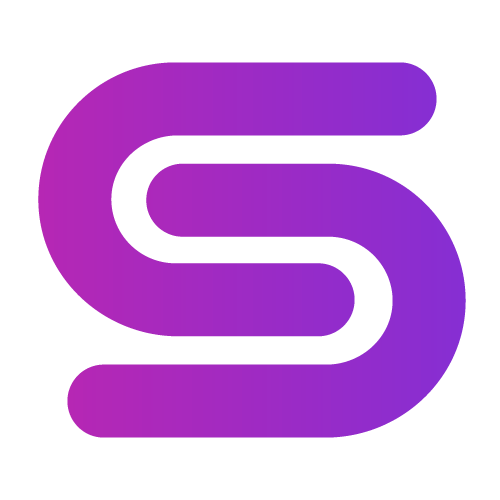
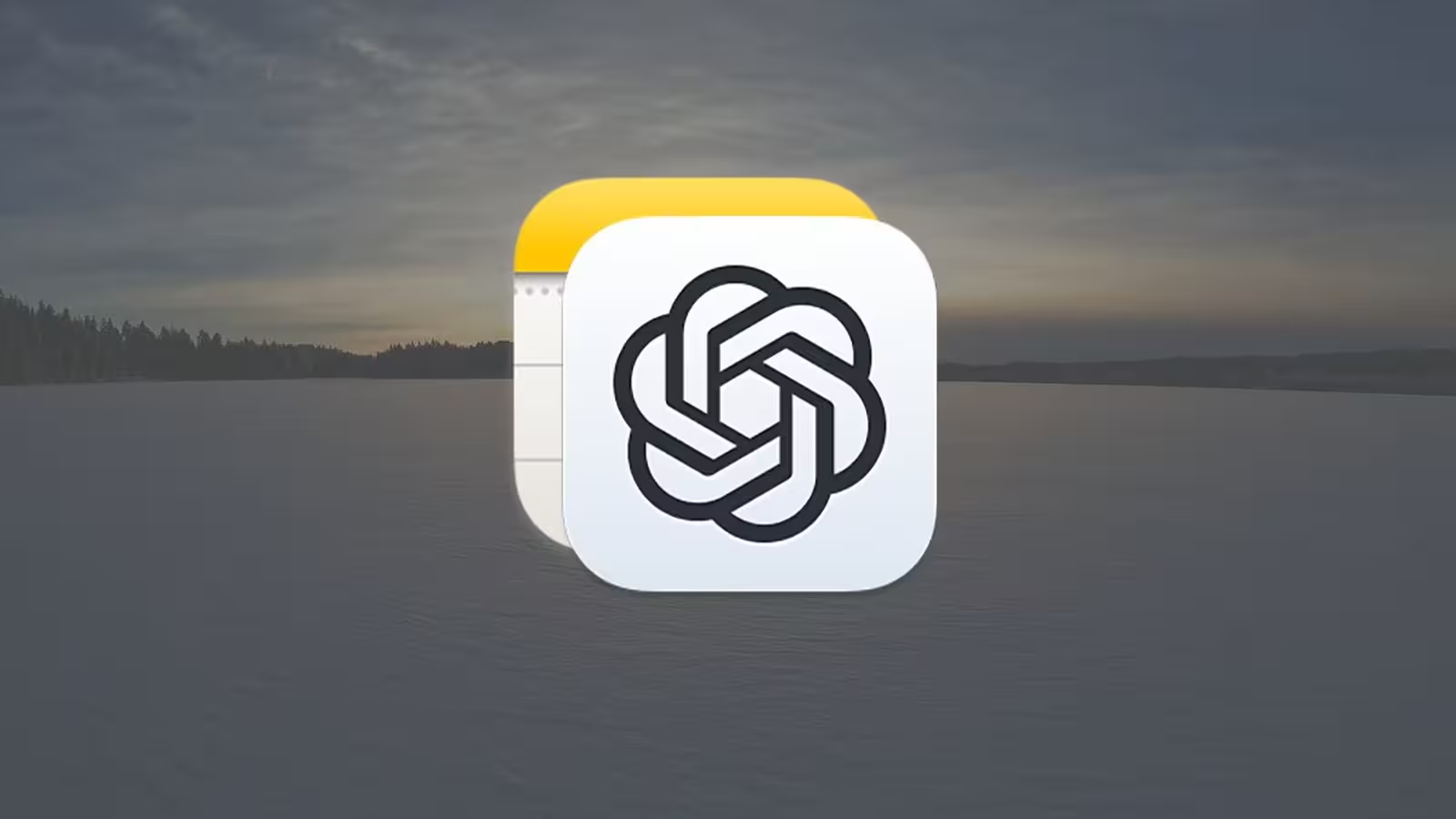
Comments