4 Minutes
For many users, browser tabs are both a blessing and a curse. Some Chrome users are meticulous, keeping their tabs neatly managed and regularly closing the ones they no longer need. Others let tabs pile up, embracing digital chaos until Chrome's tab counter simply smiles at them in surrender. Regardless of your browsing style, Chrome's Tab Groups feature often sparks strong opinions. While some find it invaluable for organizing websites, others see it as just another layer of confusion. If you've recently found yourself struggling with Chrome opening links in new tab groups on Android—sometimes unintentionally—you're not alone. There's a simple explanation, and, thankfully, an easy fix.
Understanding Chrome Tab Groups on Android
Google Chrome continues to evolve, introducing features like Tab Groups to help users better organize their online activity. On Android devices, when you long-press a link, Chrome offers three immediate options: open in a new tab, open in a new tab within a group, or open in an incognito tab. However, many users have noticed a recent change in the order of these options. Previously, the 'open in group' choice was at the top of the menu, but that has shifted, causing confusion for loyal Chrome users worldwide.
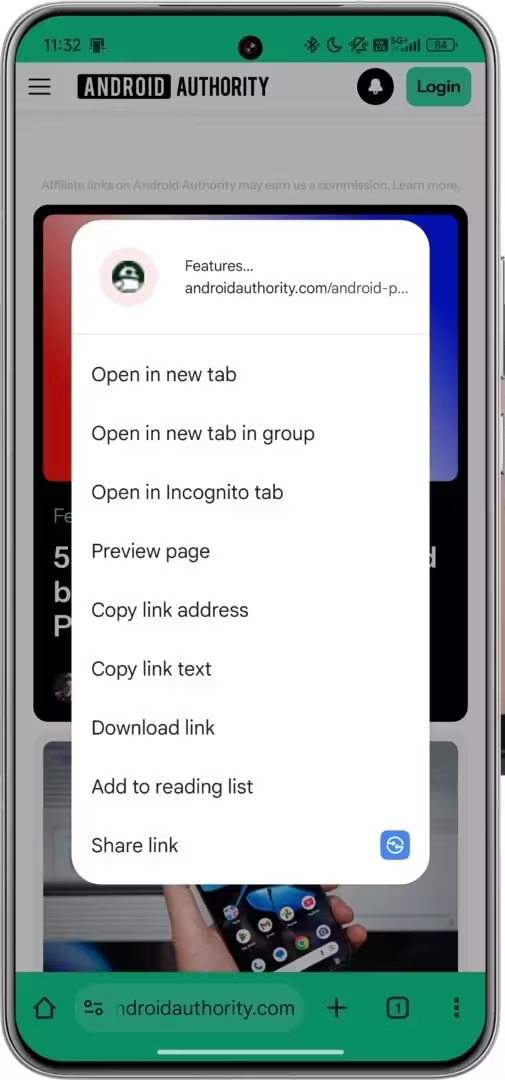
The Reason Behind the Change
The source of this mix-up is rooted in Chrome's development cycle. Around two years ago, Google moved the 'open in group' option to the top of the long-press menu for links. Fast forward to a few months ago, and the company reverted this choice, adding a new hidden control called a 'flag' to help experiment with and manage this menu layout.
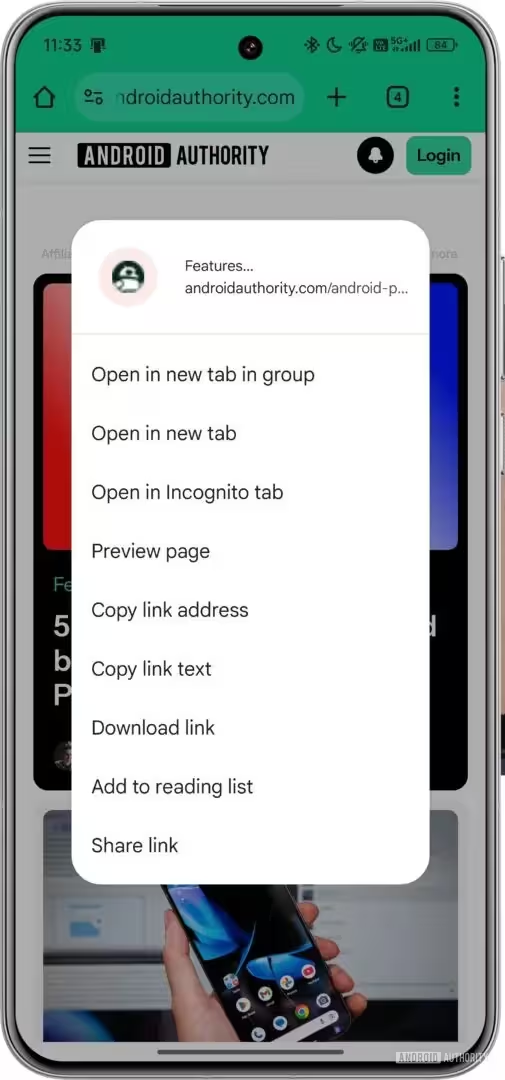
Using Chrome Flags to Control Tab Menu Order
Thanks to this new browser flag, users now have the power to customize how their new-tab options appear. To adjust this setting:
- Open Chrome on your Android device and type chrome://flags into the address bar.
- Search for the phrase “tab in group”.
- Locate the flag named #swap-new-tab-and-new-tab-in-group-android.
- Switch the flag between Default (Google's choice), Enabled (puts New Tab at the top), or Disabled (puts Tab Group at the top).
This flag lets you fine-tune your browsing experience, granting you more control over how you open new tabs—a key advantage for power users who value optimized workflow within mobile browsers.
Comparing Chrome's Approach With Other Browsers
Interestingly, the same issue surfaced in the Brave browser, a Chromium-based alternative. Discussions in Brave's community forums revealed that this Chrome flag equally affects how Brave prioritizes tab-related actions. This consistency underlines Chromium’s influence on the broader browser ecosystem, and why minor UI changes can feel so disruptive for users switching between browsers.
Advantages and Use Cases for Customizing Tab Menu Order
For those who frequently multitask or organize research projects by grouping relevant websites, maintaining precise control over tab grouping commands can boost productivity. Conversely, if you prefer a simple, linear tab approach, you can ensure tabs never enter unwanted groups. The ability to switch menu order means users can curate Chrome to their unique browsing habits, reinforcing Chrome's reputation as a flexible, user-focused web browser.
Market Relevance and Future Updates
This change highlights Google's commitment to user feedback and continuous improvement in Chrome for Android. As the browser market grows increasingly competitive, personalized features and fine-tuned controls become critical differentiators. Technology enthusiasts and professionals alike benefit from staying informed about these subtle but impactful updates, enabling them to maximize efficiency in their digital workflows.
In summary, if accidental tab grouping has been causing you headaches in Chrome on Android, now you know the cause—and how to fix it in just a few taps. Customizing new-tab options puts the power back in your hands, ensuring your browser works precisely how you want it to.
Source: androidauthority

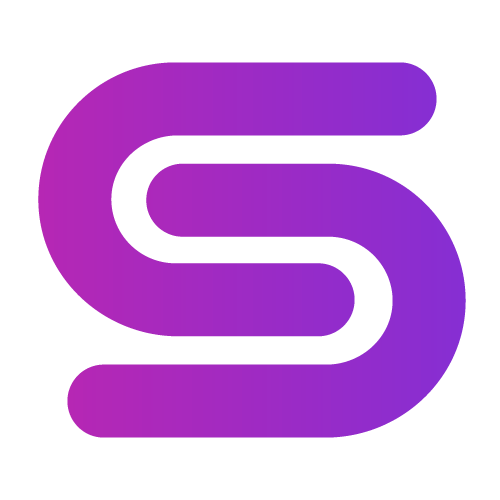
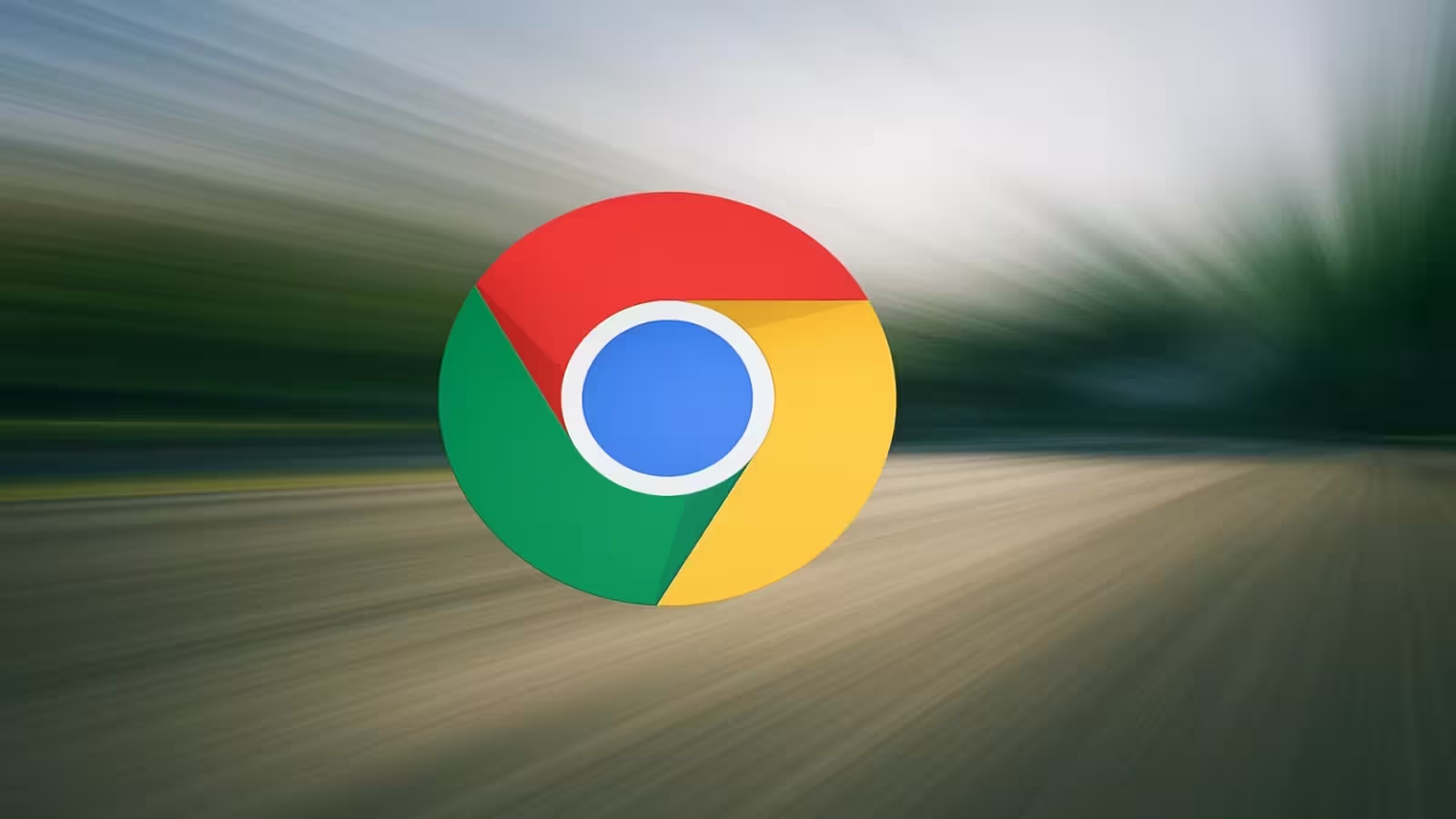
Comments