6 Minutes
iOS 26 and iPadOS 26 Revolutionize Messaging with Custom Backgrounds
Apple’s Messages app has been a cornerstone of iPhone and iPad communication for years, trusted by millions to keep connections with friends, family, and colleagues seamless and secure. With the launch of iOS 26 and iPadOS 26, Apple is upping its customization game by introducing the ability to set personalized conversation backgrounds—a long-awaited innovation that brings a fresh dimension to digital communication.
Why Custom Backgrounds Matter for Messages
Until now, Messages conversations were visually uniform—blue or green bubbles hovering over a stark white background. For those who spend countless hours texting, this could start to feel repetitive and uninspired. Apple’s new background customization feature injects life and personality into every chat. Whether you’re brightening up a family group thread with photos of beloved pets or adding your company’s branding to professional discussions, backgrounds allow you to express your style and streamline navigation between conversations.
Beyond aesthetics, customized backgrounds introduce practical benefits. With distinctive visuals for each chat or group, users can instantly recognize which conversation they are viewing, minimizing confusion without having to scan the text for context. This marks a notable step towards the usability and personalization already familiar to users of other popular messaging platforms.
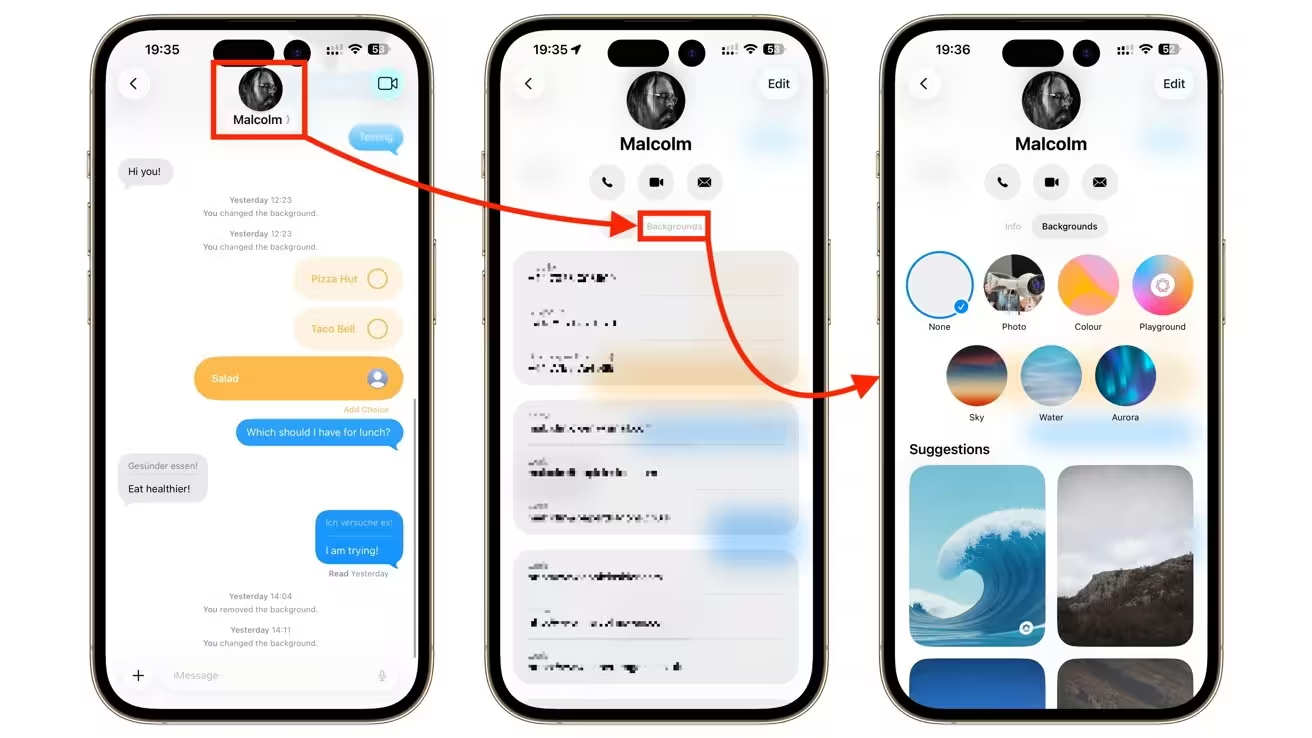
Compatibility and Requirements for Custom Message Backgrounds
It’s important to note that conversation backgrounds are exclusive to devices running iOS 26 or iPadOS 26. Older versions of Apple’s operating systems do not support this feature; attempts to change backgrounds on previous generations will not be possible. As part of Apple’s iCloud ecosystem, any changes made to a conversation background on one device (such as your iPhone) automatically sync across all logged-in devices running iOS 26, iPadOS 26, or the relevant version of macOS. However, if any linked device is not updated to the required OS, it will display chats with their default white background.
Additionally, backgrounds are visible to other participants in the chat—so be mindful in group conversations and choose visuals that are appropriate for your audience.

Step-by-Step Guide: How to Change Your Conversation Background in Messages
Customizing your chat experience is both easy and intuitive. Here’s how to personalize your Messages backgrounds in iOS 26 and iPadOS 26:
- Open the Messages app and select the conversation or group you wish to enhance.
- Tap the conversation title at the top of the screen. This could be a group name or an individual’s contact name.
- Navigate to the Backgrounds tab.
- Browse the available circular background previews or explore the Suggestions section for curated options.
- Choose your preferred background. Once selected, swipe between styles to pick a color palette or use “Pinch to Crop” for image adjustments.
- Tap the blue check mark in the upper right corner to apply your selection.
- Return to your conversation to enjoy the new look.
This workflow is consistent across both iOS 26 and iPadOS 26, ensuring familiarity for users across Apple’s mobile platforms.
Exploring Background Options: Categories and Features
Apple offers a wide range of settings so every user can find the perfect fit. Beyond generic recommendations, there are six major categories for personalizing your Messages experience:
1. Photos
Use your own pictures from the photo library. Browse through different albums, collections, or utilize the search function to select a favorite snapshot or meaningful memory.
2. Color
Infuse vibrancy with dynamic, gradient-style backdrops. Select from preset color combinations or customize further by tapping the color circles and creating your own unique blend.
3. Sky
Add an animated skyline that evolves with swipes, letting you adjust for different times of day and cloud formations—perfect for a calming or dynamic look.
4. Water
Enjoy a tranquil, animated underwater scene. The shifting caustic lights across a sandy ocean floor bring a sense of depth. Swipe to toggle between light and dark themes to match your mood.
5. Aurora
Showcase the natural beauty of the Northern Lights with animated aurora borealis effects. Swipe to browse various color schemes for a mesmerizing, atmospheric background.
6. Playground (Image Playground)
Unleash your creativity with AI-generated backgrounds. Simply describe the scene you envision or select prompts from suggestions, and the Image Playground will create a bespoke image for your chat.
Turning Off Message Backgrounds
If you wish to revert to the classic, minimalist style—for consistency or accessibility—the process is just as straightforward:
- Open the desired conversation in Messages.
- Tap the conversation title at the top.
- Open the Backgrounds tab.
- Select "None" to remove any custom background.
- Use the back button to confirm your choice.
This action will instantly restore the conventional white background for that particular conversation.
Comparing Apple’s Approach to Other Messaging Platforms
While platforms like WhatsApp, Telegram, and WeChat have long offered advanced background and theme customizations, Apple’s implementation brings some unique touches—such as seamless cross-device syncing and tightly integrated privacy standards. Though not as flamboyant or open-ended as some competitors, iOS 26’s introduction of backgrounds represents a significant step for users who value aesthetics, usability, and ecosystem fluidity.
Use Cases and Market Relevance
The benefits of customizable backgrounds go beyond mere appearance. Businesses can reinforce branding in group chats, educators can liven up class discussion threads, and social groups can show off shared interests or inside jokes. As digital communication becomes ever more central to daily life, these small enhancements foster engagement, expression, and clarity—making Messages more competitive and attractive in a market crowded with robust chat apps.
Conclusion
With the rollout of iOS 26 and iPadOS 26, Apple delivers a sought-after level of personalization for the Messages app, catching up with trends that have reshaped the user experience across digital communication platforms. For anyone seeking to refresh their chat environment, improve usability, or reflect their unique personality, custom backgrounds are a feature worth trying—and a sign of Apple’s ongoing commitment to innovation.

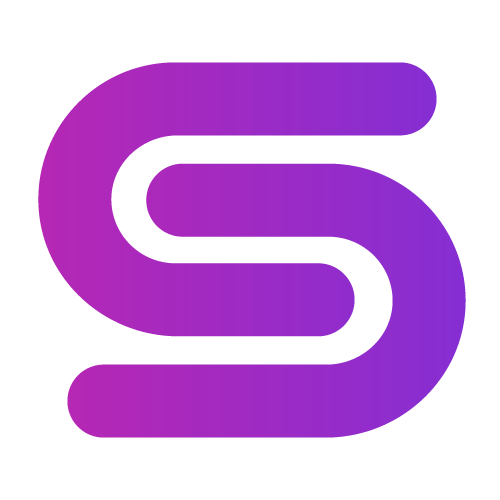
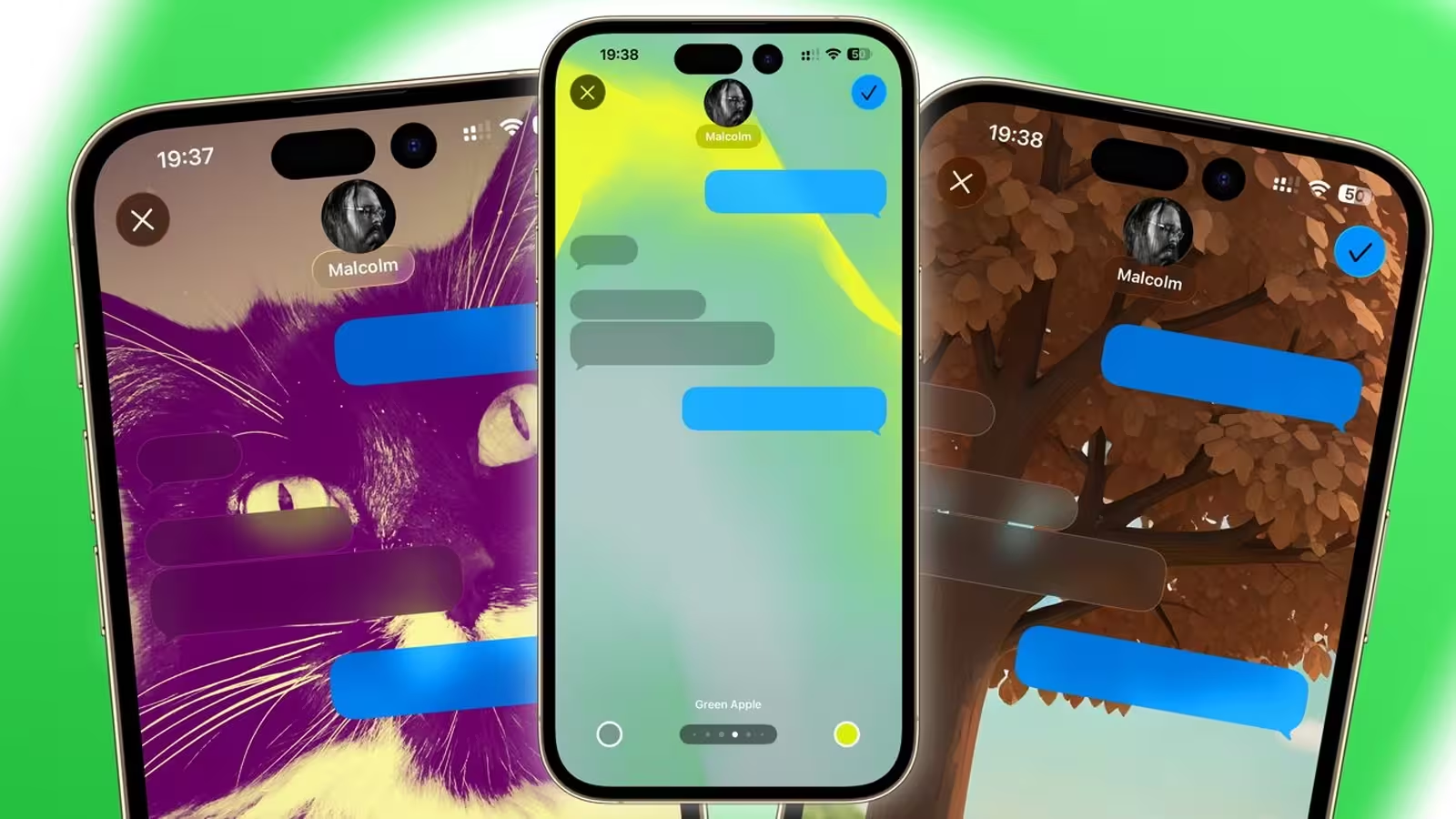
Comments