6 Minutes
Comprehensive Parental Controls Arrive with iOS 18 and iPadOS 18
Apple has engineered a powerful suite of parental controls in iOS 18 and iPadOS 18, enabling parents and guardians worldwide to finely tune how children interact with their iPhones and iPads. With cyber safety, digital habits, and screen time regulation more important than ever, these built-in features give families smart, user-friendly ways to ensure young users' devices are both fun and safe.
Screen Time: The Foundation of Parental Controls in Apple's Ecosystem
Apple introduced Screen Time in iOS 12, and in iOS 18, it remains the backbone of content and privacy management. Screen Time tracks device usage statistics, including app usage, notification counts, and even lets you set up schedules and usage limits. Under the Surface, Screen Time integrates seamlessly with Family Sharing, letting the household organizer monitor and manage every child's device usage from their own iPhone or iPad.
Key Features of Screen Time in iOS 18 and iPadOS 18
- Monitor precise app usage and notifications
- Set app-specific time limits, including social media and games
- Schedule regular downtime away from screens
- Approve or block specific apps and features
- Restrict in-app purchases and explicit content
Getting Started: How to Enable Content & Privacy Restrictions
Before setting up restrictions, ensure your child's device (or managed devices) are upgraded to the latest version of iOS 18 or iPadOS 18. The process is straightforward and can be initiated directly from the parent's or organizer's device using Family Sharing.
- Open Settings on your (or your child's) device.
- Tap Screen Time.
- Under the 'Family' section, select your child's name.
- Tap Content & Privacy Restrictions.
- Enter your Screen Time passcode if prompted.
- Toggle on Content & Privacy Restrictions.
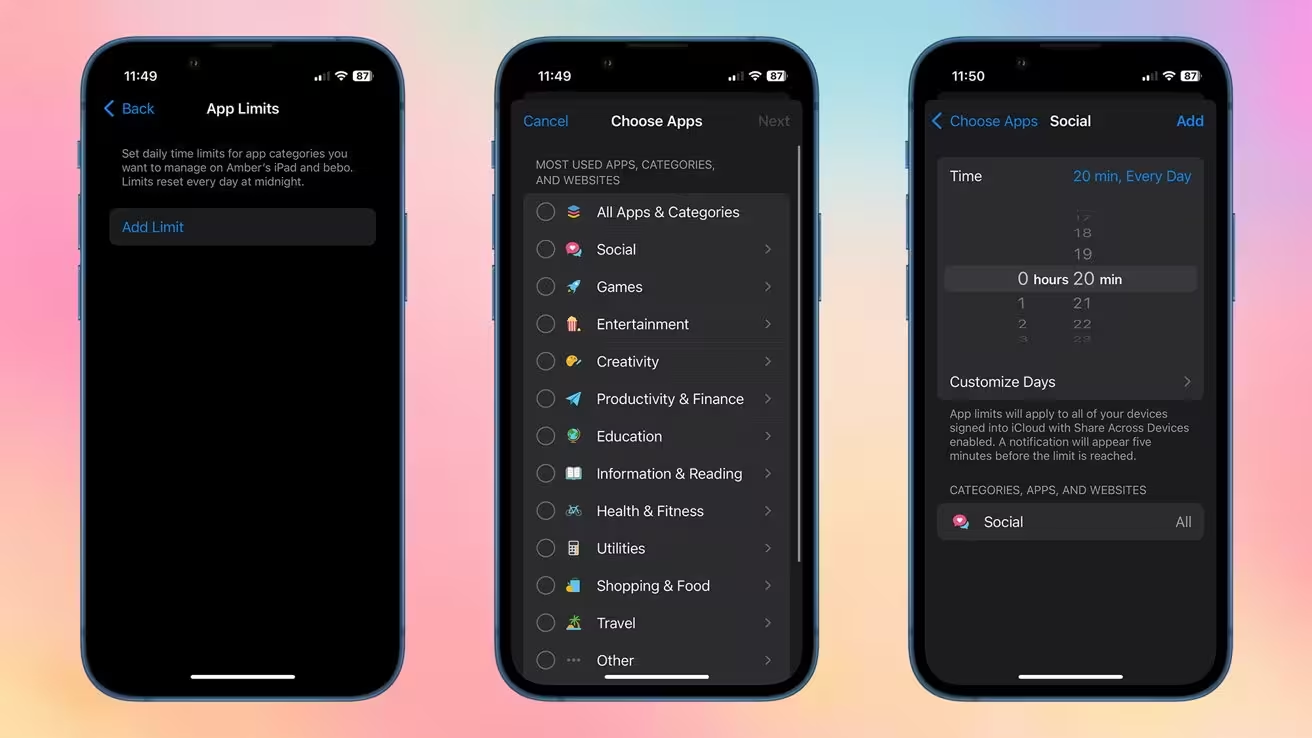
Customizing Screen Time Limits for Kids
Setting healthy digital boundaries is effortless on iOS 18. Parents can tailor daily time limits, manage downtime, and specify which apps are always accessible. This is especially useful for ensuring children focus on homework or avoid late-night device use.
- Downtime: Schedule hours when the device can’t be used (apart from emergency communications).
- App Limits: Restrict usage for apps or categories such as social media, gaming, or entertainment.
- Always Allowed: Select essential apps (like Phone or Messages) that remain available regardless of restrictions. Note: the Phone app can be contact-restricted but cannot be disabled.
- Screen Distance: Leverages Face ID to remind users when devices are held too close to the face, helping prevent eye strain—an excellent education and health feature unique to Apple devices with Face ID.
Managing Built-In Apps and Device Features
Younger users benefit from a streamlined experience. Apple lets you deactivate system apps like FaceTime, Wallet, and Camera through permissions:
- In Settings → Screen Time, tap Content & Privacy Restrictions.
- Enter passcode if prompted.
- Tap Allowed Apps & Features.
- Toggle off unwanted apps for the child.
Stopping Unwanted App Store & In-App Purchases
Prevent bill shock—thousands of families can attest to the risk of unauthorized purchases. Apple allows you to lock down all App Store or in-app purchases in a few simple steps:
- Go to Settings → Screen Time → Content & Privacy Restrictions.
- Tap iTunes & App Store Purchases.
- Select each action (e.g., Install Apps, Delete Apps, In-App Purchases) and set to Don't Allow.
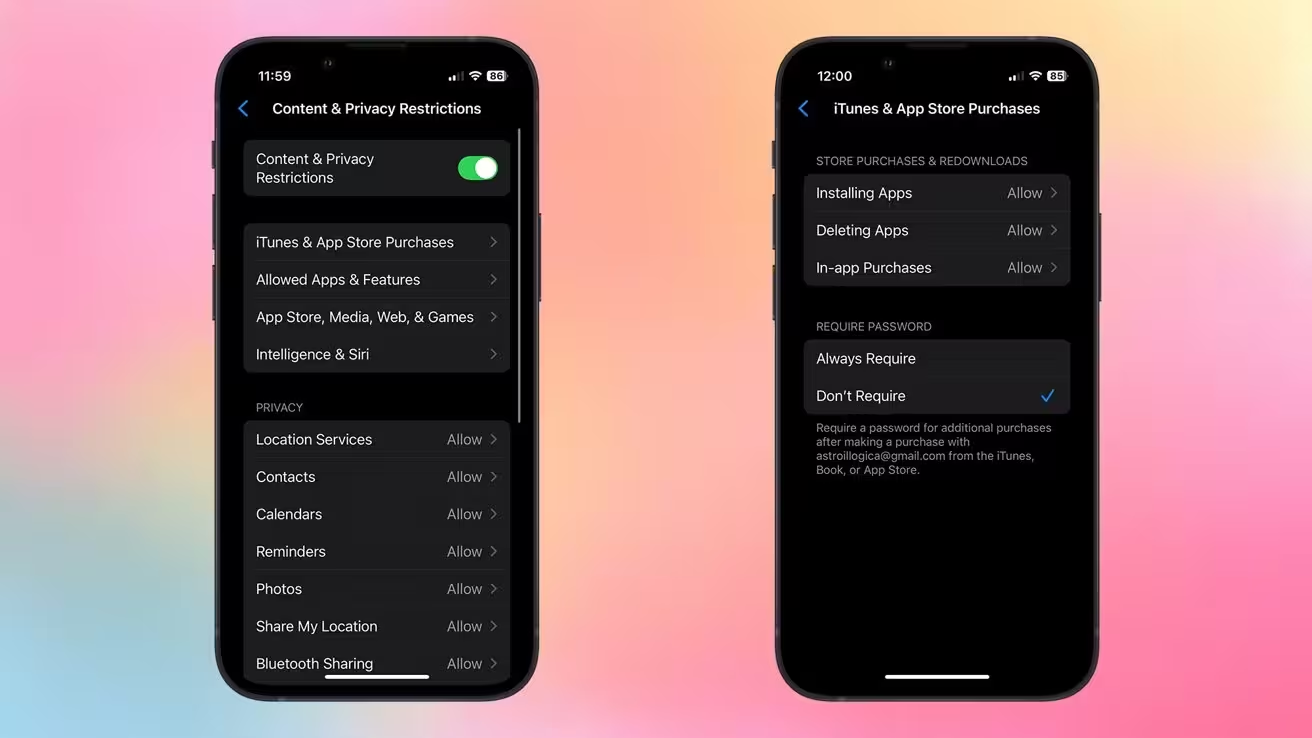
Restricting Game Center Features for Safer Play
With iOS 18, you gain granular control over how kids interact in mobile games, especially those that use Game Center.
- Turn off multiplayer gaming, private messaging, adding friends, and screen recording as appropriate.
- Ensure your child can enjoy casual gaming without exposure to online interactions or unwanted communication.
- Navigate to Settings → Screen Time → Content & Privacy Restrictions.
- Go to App Store, Media, Web, & Games → Game Center.
- Adjust settings per your family’s needs.
Blocking Explicit Content and Managing Ratings
Keeping inappropriate media out of reach is vital. iOS 18 enables restriction across music, podcasts, news, TV shows, movies, and books. Additionally, parents can block adult websites or only allow approved web domains.
- Go to Settings → Screen Time → Content & Privacy Restrictions.
- Enter passcode as needed.
- Modify content ratings and filter web content as desired.
Advanced restrictions enable you to manage not just App Store content but also detailed web access—block explicit sites, whitelist only appropriate pages, or even use Safari’s approved website-only mode for strictest control.
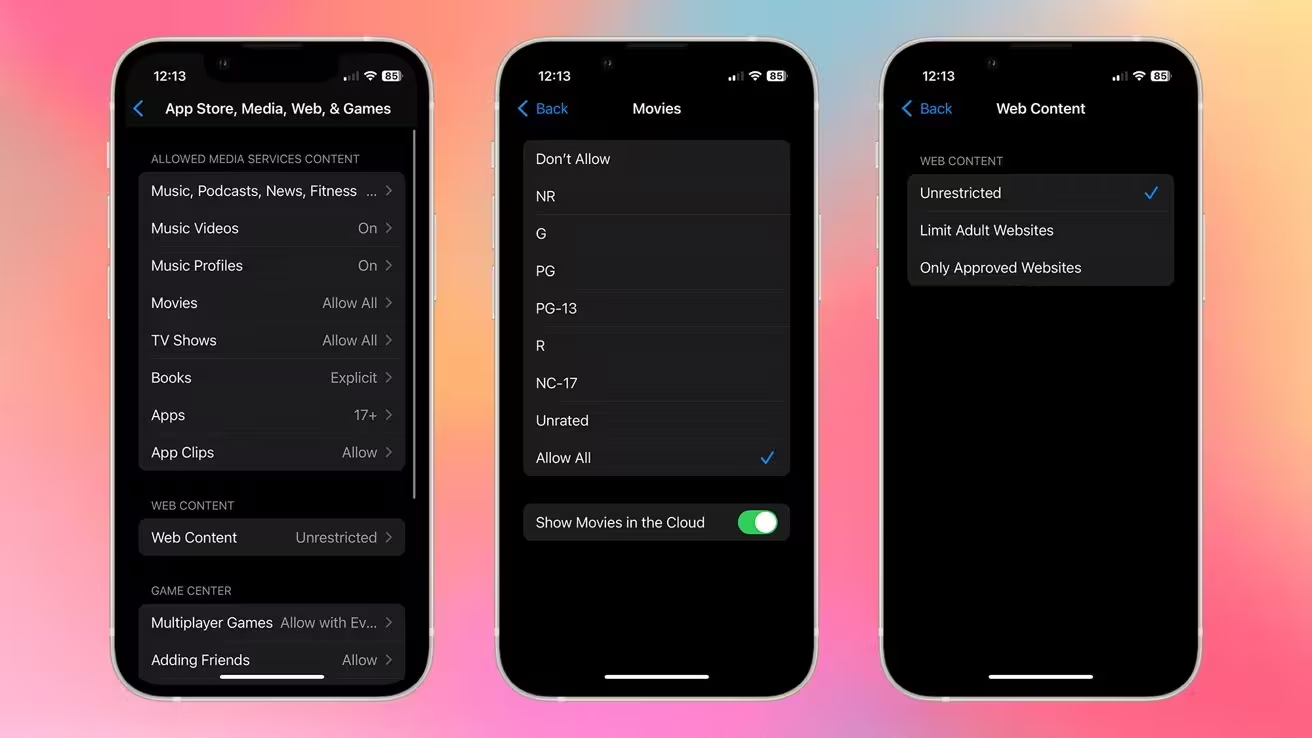
Controlling Access to Apple Intelligence and Siri Enhancements
Apple Intelligence introduces powerful AI-driven capabilities, while Siri now boasts machine-learning powered tools. While these advances are exciting, you may want to restrict access for children:
- Open Settings → Screen Time → Content & Privacy Restrictions.
- Tap Intelligence & Siri.
- Toggle off features for safer, more controlled device usage.
Advantages and Unique Strengths in Apple’s Parental Controls
Apple’s parental control suite stands out for its unified experience, integration with Family Sharing, and depth of customization. Unlike many third-party tools, these controls are native, more secure, and regularly updated as part of iOS and iPadOS. The added benefits of privacy, minimal data sharing, and remote management from the family organizer offer unmatched peace of mind and flexibility.
Use Cases: Building Digital Habits and Trust
Families rely on these controls to gradually introduce digital independence, reinforce healthy boundaries, and teach kids smart online behavior. For professionals and educators, these tools support device management at school, shared tablets at home, or even managing accessibility for elderly users.
Comparisons and Market Relevance
While Android and Windows offer their own parental control features, the seamless Family Sharing experience, granular app permissions, and health-driven features like Screen Distance make Apple’s approach more appealing for tech-forward families who value both simplicity and depth.
Why Parental Controls Matter More Than Ever
With kids accessing global media content and online communities earlier in life, robust parental controls are a must for every family. iOS 18 and iPadOS 18 set the bar high, combining privacy safeguards, smart AI feature management, and a user-centric design—all within the world’s most popular mobile ecosystem.
Stay tuned as Apple continues to refine its digital wellbeing tools and delivers on its promise to empower both parents and young users in the connected age.

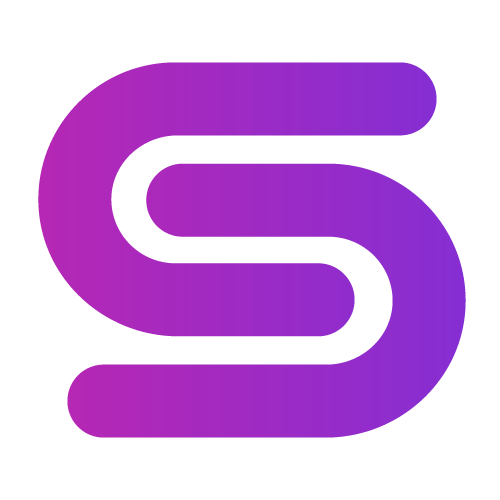
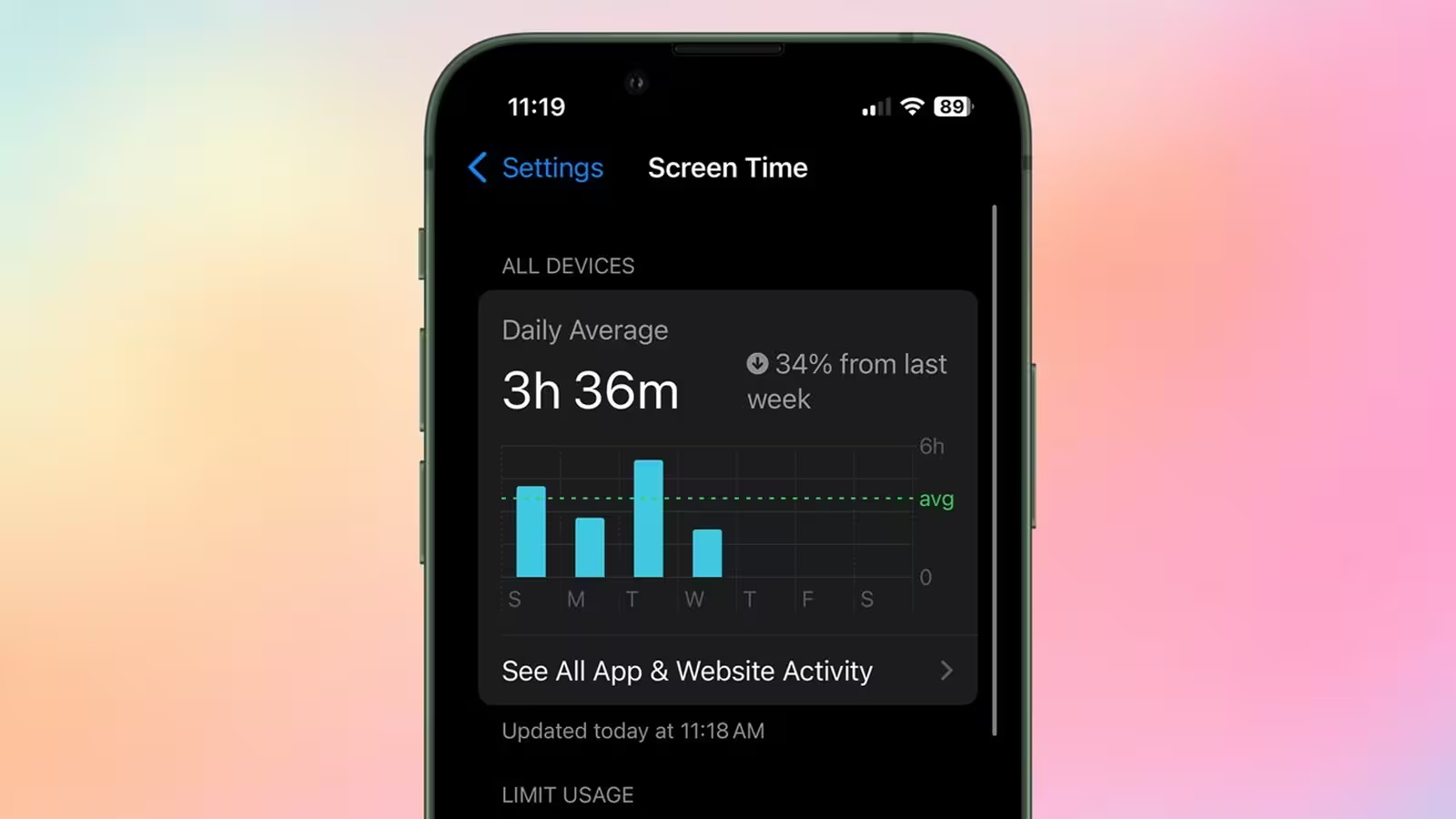
Comments