6 Minutes
Break These Six Common Windows 11 Habits to Maximize Your PC's Performance
Whether you’re using your Windows 11 device for work, gaming, or creative tasks, sluggish performance can be a real productivity killer. While hardware upgrades like SSDs or extra RAM are powerful ways to accelerate your system, there are everyday habits—often overlooked—that may quietly undermine the speed and efficiency of your computer. Here, we highlight six bad habits Windows 11 users commonly make, plus practical tips to reverse them and unleash your PC's full potential.
1. Skipping Windows 11 Updates: Why Staying Current Matters
Consistently updating your Windows operating system is about more than just security. Regular updates not only patch vulnerabilities but also optimize system processes, fix critical bugs, and introduce valuable new features to enhance your Windows 11 experience. For instance, updates like KB5053656 have resolved issues such as Remote Desktop freezes, while others have addressed Disk Cleanup reporting errors or time zone inconsistencies.
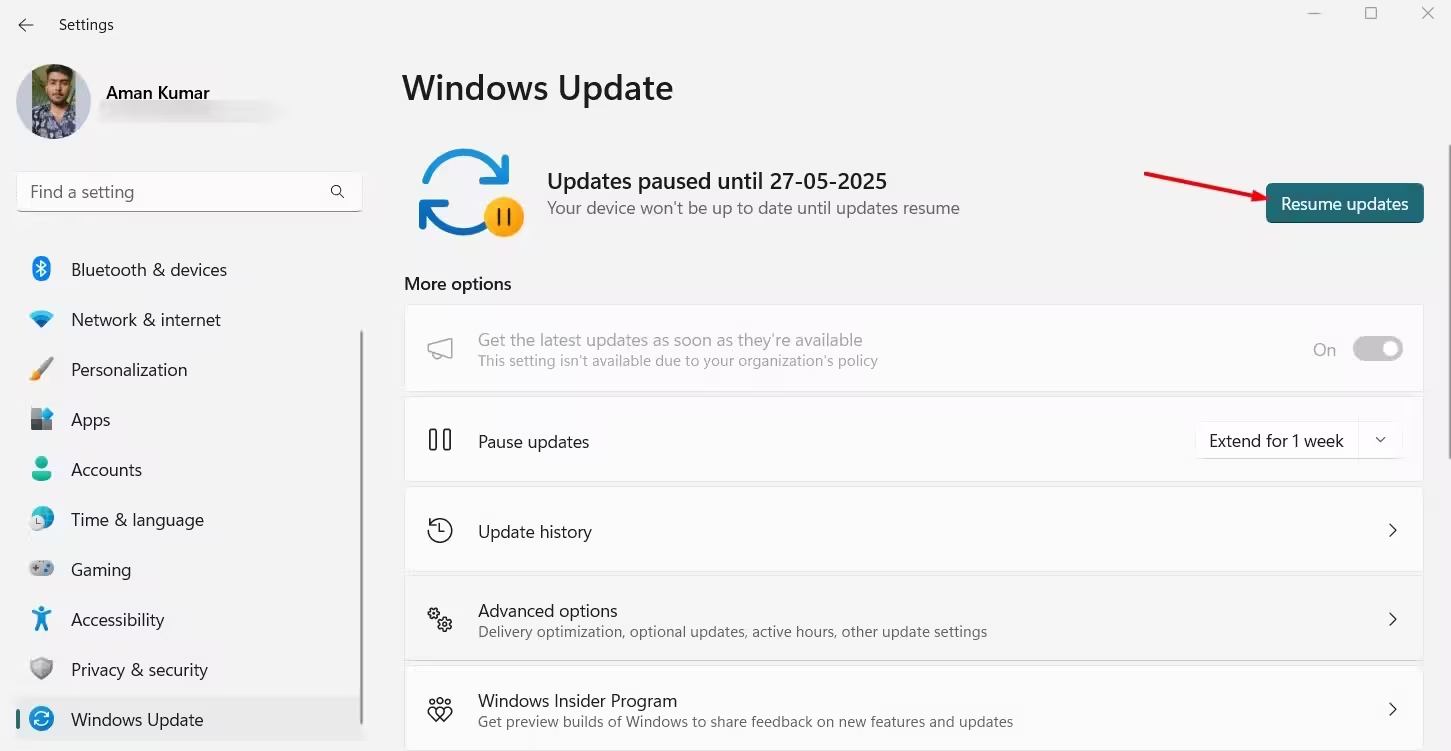
By default, Windows 11 checks for updates automatically when online. However, pausing or postponing these can leave your PC vulnerable and running below its potential. If you suspect updates are paused, simply open Settings > Windows Update and look for the "Resume Updates" prompt. Staying on top of updates is one of the most effective ways to maintain optimal performance and stability in a competitive digital landscape.
2. Hoarding Unnecessary Applications: Free Up Space and Resources
Windows 11's versatility means there's a wealth of alternative apps for every function. However, installing too many apps, or leaving old games and utilities untouched, eats up valuable storage. Low disk space hampers Windows' ability to create temporary files and efficiently manage virtual memory, leading to slowdowns and even system crashes.
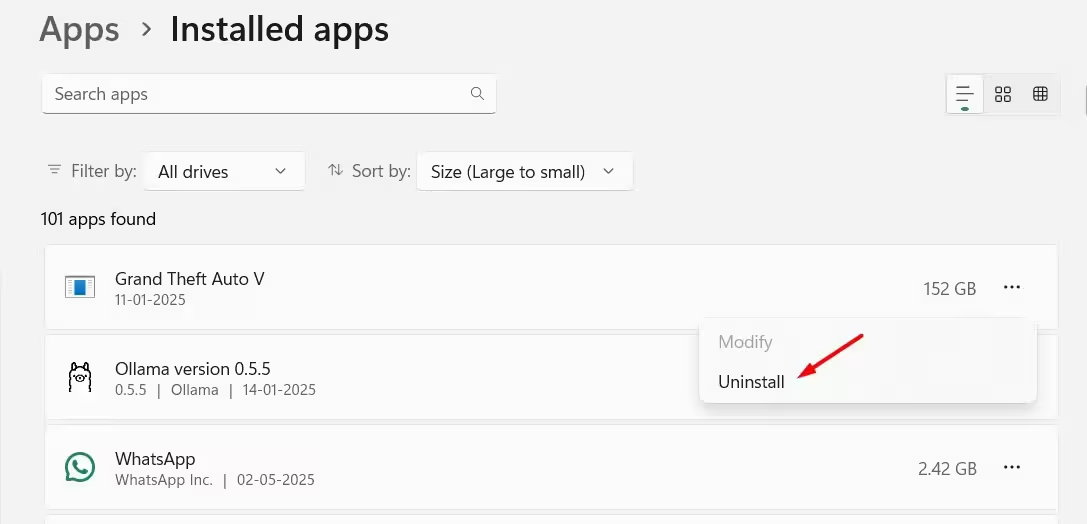
Tame the clutter: head to Settings > Apps > Installed Apps, then sort by size to identify the largest culprits. Uninstall apps you no longer need, freeing up essential resources for the software that really matters. Less is more when it comes to long-term system health—especially on devices without generous storage capacity.
3. Overlooking Startup Applications: Accelerate Boot Time
Many programs request startup permission during installation—antivirus tools, cloud storage apps, or productivity suites—but too many can seriously bog down your boot time. It's not uncommon for users to have dozens of apps launching at every restart, prolonging the wait to get to your desktop and slowing background operations.
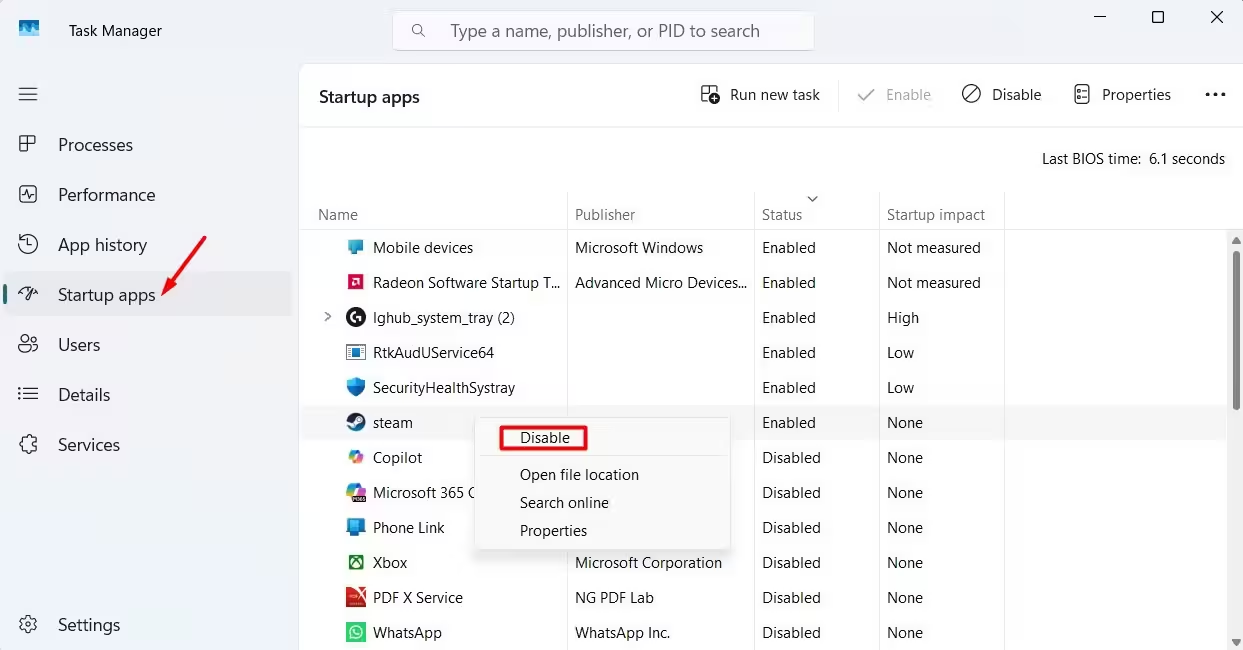
Streamline your startup: open Task Manager (Ctrl + Shift + Esc), navigate to the Startup Apps section, and disable any software you don’t require immediately when your PC powers up. Game launchers, chat clients, or media players are frequent offenders. Fine-tuning this list ensures your Windows 11 machine launches swiftly and runs only the essentials in the background.
4. Ignoring Junk Files: Regular Cleanups for a Healthier System
As you install, update, and uninstall applications—or even just browse the web—junk files like leftover installation data, obsolete system logs, and temporary browser caches can accumulate quickly. Over months, these files easily consume gigabytes of valuable disk space, diminishing total available storage and slowing overall system response times.
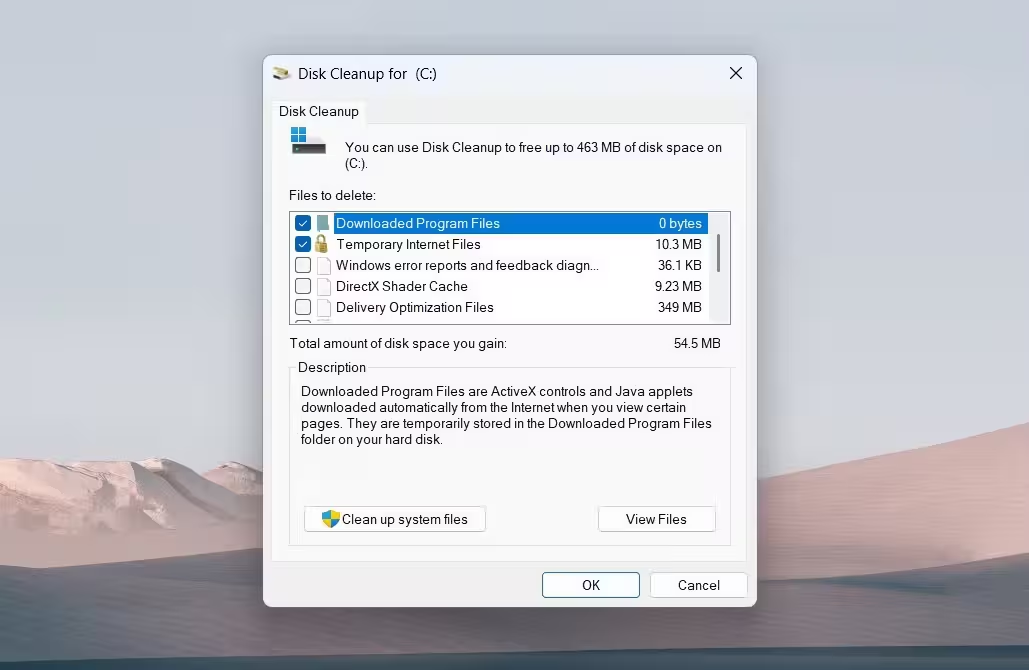
Develop a habit of routine maintenance. Use Windows' built-in Disk Cleanup tool or the Storage Sense feature in Settings to automatically remove temporary files. Combining these with occasional manual sweeps of your Downloads folder or browser cache ensures you keep your system lean and responsive for all digital activities.
5. Neglecting Windows Power Mode Settings: Match Performance to Your Needs
Windows 11 offers flexible Power Mode options to help you tailor device behavior based on your workload. The three main settings—Best Performance, Balanced, and Best Power Efficiency—let you prioritize speed or battery life as needed. For desktops (or laptops plugged in), "Best Performance" extracts maximum capacity from your hardware. On battery power, switching to a balanced or efficient mode prevents rapid drain and overheating.
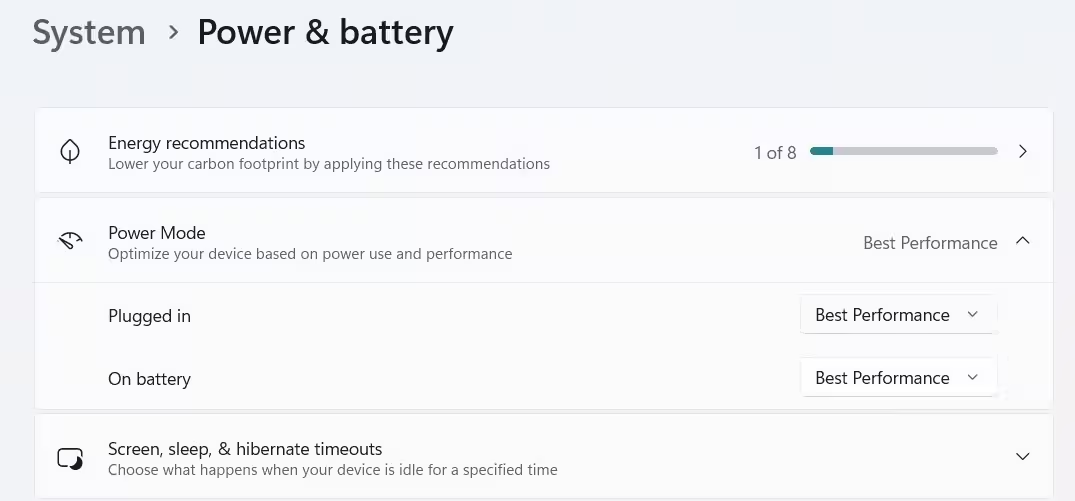
Customize your experience from Settings > System > Power & Battery. This often-overlooked control not only boosts productivity during demanding workflows but also extends device longevity and reduces unexpected slowdowns.
6. Letting Background Apps Drain Resources: Stop Unwanted Processes
Many users mistakenly believe minimizing an app pauses its activity—but in reality, background processes for chat clients, cloud sync tools, or even game launchers remain resource-hungry. Over time, too many simultaneously running background apps can overwhelm your RAM and CPU, significantly reducing the performance headroom for crucial tasks.
Get into the habit of closing (not just minimizing) software you’re not actively using. For apps that persist in the background even after closing their windows, open Task Manager, locate the persistent process under the Processes tab, right-click, and select "End Task." Keeping only essential apps running enables faster, smoother system performance, especially on resource-constrained devices.
Comparisons, Use Cases, and Product Features: Why Windows 11 Optimization Matters
Product Features and Market Relevance
Windows 11's modern architecture delivers substantial benefits—enhanced security, improved subsystem efficiency, and rich multimedia capabilities. However, to tap into these features, system maintenance and optimization are essential.
Businesses relying on Windows workstations for productivity, designers running creative apps, or gamers aiming for low-latency experiences all require streamlined performance. Adopting these best practices ensures steady frame rates in games, more responsive design sessions, and overall snappier multitasking—crucial qualities in a competitive digital environment.
Advantages of a Well-Optimized Windows 11 System
- Faster Boot and Load Times: Immediate access to apps and files, minimizing delays.
- Improved Stability: Fewer crashes, freezes, and unexpected errors.
- Longer Hardware Lifespan: Lower wear on drives and memory, thanks to less resource strain.
- Enhanced Security: Regular updates close vulnerabilities, protecting sensitive data.

When to Consider Hardware Upgrades
While good habits and digital housekeeping yield noticeable results, older systems or entry-level devices may still struggle with demanding workloads. Upgrading to a solid-state drive (SSD), adding more RAM, or investing in a newer CPU or GPU are proven ways to dramatically boost performance and extend the useful life of your device. Combine these investments with good software habits to get the best of both worlds.
Conclusion: Take Control of Your Windows 11 Experience
Breaking free from these six bad habits can transform your Windows 11 machine from laggy to lightning-fast—without spending a cent on new hardware. Regular updates, routine maintenance, disciplined app management, and intelligent use of built-in features are the keys to sustained digital productivity. By developing these smart habits, you’ll ensure your PC remains ready for any professional, creative, or entertainment challenge the digital world throws your way.
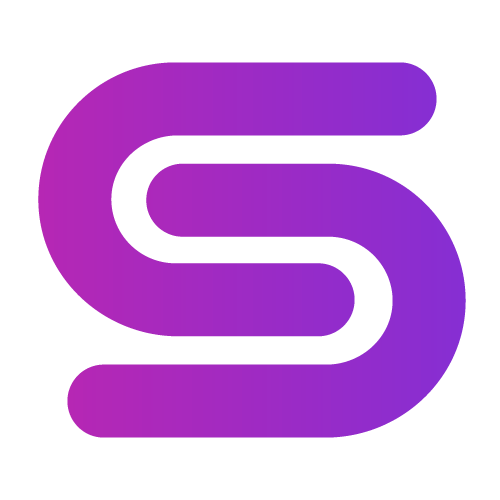

Comments