4 Minutes
Apple Passwords and why import matters
With iOS 18 and macOS Sequoia, Apple folded iCloud Keychain into a unified Apple Passwords app, positioning it as Apple’s official password manager. If you currently use a third-party password manager, migrating your credentials to Apple Passwords can streamline sign-ins across iPhone, iPad, and Mac. However, the import workflow has notable limitations and caveats that every tech user should know before making the move.
Key features and limitations of Apple Passwords
Apple Passwords focuses on storing website and app login credentials (usernames and passwords) with end-to-end encryption across Apple devices. It integrates tightly with Safari and system autofill, supports strong password generation, and flags weak or reused passwords.
What it doesn’t do (yet)
- Does not store credit card numbers, software license keys, or secure documents in the same way some dedicated password managers do.
- Importing credentials is restricted to the macOS version of the app—there is no import option on iPhone or iPad.
How to export passwords from your current manager
Before importing, export your passwords from the third-party service in a CSV (Comma-Separated Values) file. Most major password managers provide an Export option—look for a plain-text .csv export. Because the CSV contains all credentials in readable form, handle it carefully and delete it after import.
How to import passwords into Apple Passwords on macOS
Only the macOS Apple Passwords app supports importing a pre-existing CSV file. Follow these steps:
Import steps
- Open the Apple Passwords app on your Mac.
- From the Menu Bar select File > Import Passwords.
- Click Choose File and pick the .csv file you exported earlier.
- Confirm and let the app finish the import process.
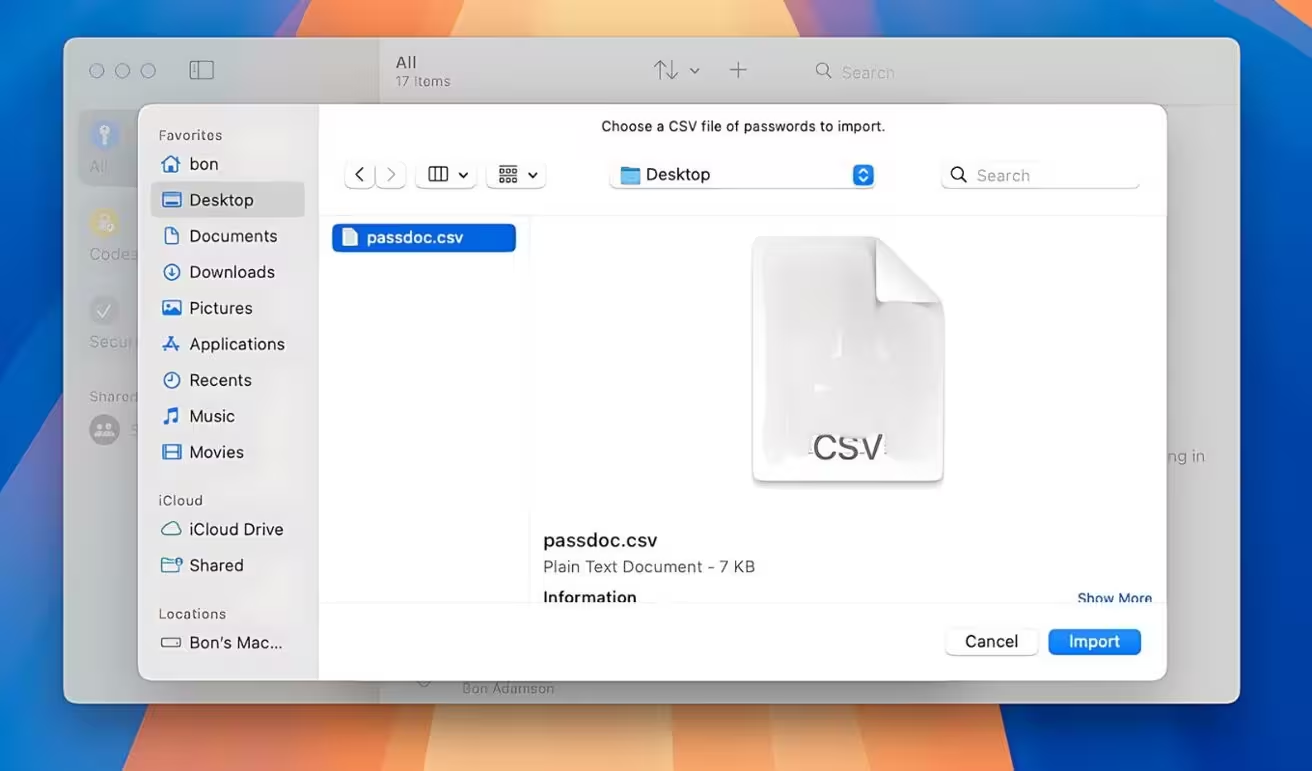
After completion, Apple Passwords will display any entries that failed to import. Unfortunately, error messages can be vague—missing usernames or email fields are common culprits. You may need to open your previous password manager and copy those entries manually.
Comparison: Apple Passwords vs third-party password managers
Third-party managers such as 1Password, LastPass, and Bitwarden typically offer broader feature sets: secure notes, payment card storage, password sharing, and advanced import/export capabilities across platforms. Apple Passwords excels in OS-level integration and privacy for Apple ecosystems but currently lacks those extended data types and cross-platform import convenience.
Advantages of migrating to Apple Passwords
- Seamless integration with Safari, system autofill, and Apple ecosystem sync.
- Tighter privacy controls and native UX for Apple users.
- Simplified password management for users who rely primarily on Apple devices.
Practical use cases and recommendations
If you primarily use Apple devices and want tighter integration and fewer apps to manage, importing your login credentials into Apple Passwords makes sense. Keep your old password manager installed for a few weeks to verify that all logins migrated correctly and to retrieve any entries that missed during import.
Security best practices after import
Immediately delete the exported .csv file once the import is confirmed. The CSV is plain text and poses a significant security risk if left on disk or uploaded to cloud storage. Also, review imported entries for missing usernames or emails and enable two-factor authentication (2FA) for critical accounts.
Market relevance
Apple Passwords marks Apple’s move to offer a first-party password management solution that competes on privacy and platform integration rather than feature breadth. For enterprise and security-conscious users, Apple Passwords is increasingly relevant where device homogeneity (Mac, iPhone, iPad) is common, but third-party managers retain advantages in advanced features and cross-platform flexibility.
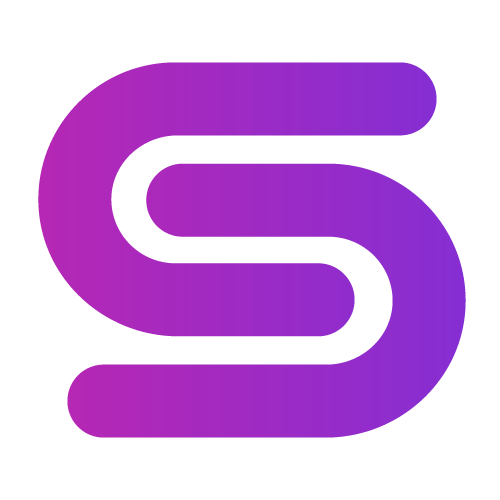
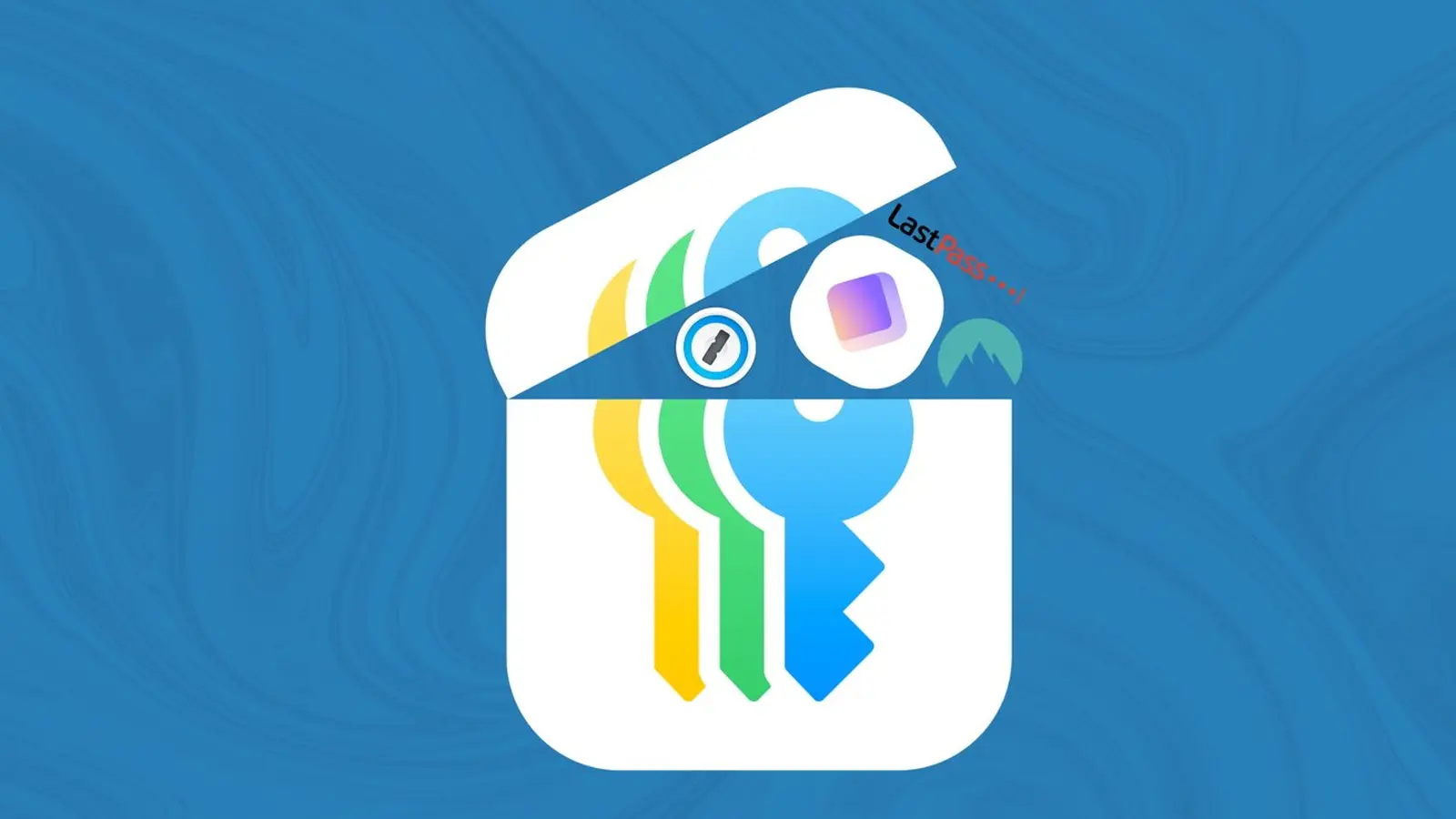
Leave a Comment