5 Minutes
Why two-factor authentication matters now
Account security is no longer optional. Social networks, email services and messaging apps hold a mix of personal and professional data — from private chats and contact lists to billing information and account recovery options. A compromised Instagram, WhatsApp or Gmail account can quickly escalate into identity theft, financial loss or reputational damage. Two-factor authentication (2FA), also called two-step verification, is one of the simplest and most effective defenses against unauthorized access.
What is 2FA and how does it work?
Two-factor authentication adds a second layer to the usual password. After entering your password you must verify your identity with an additional factor. Common 2FA methods include:
- SMS codes sent to your phone number (SMS Code)
- Time-based one-time passwords from an Authenticator app (Google Authenticator, Authy)
- Pre-generated backup codes stored safely for emergencies
- Hardware security keys (YubiKey and similar)
Each method trades off convenience and security: authenticator apps and hardware keys generally provide stronger protection than SMS, which is vulnerable to SIM-swap attacks and some phishing techniques.
Enable 2FA on Instagram: quick setup
Instagram is a frequent target for account takeovers because of its large user base and brand/creator value. Turning on two-factor verification is straightforward:
Step-by-step
- Open the Instagram app and go to your profile.
- Tap the menu (three lines) and choose "Settings and Privacy."
- Find "Accounts Center" or the "Security" section, then select "Two-Factor Authentication."
- Pick your preferred method: "Text Message (SMS)" or "Authentication App."
- For an Authenticator app, scan the displayed QR code with Google Authenticator or Authy and enter the generated code to confirm.
- Save the backup codes Instagram provides. Store them offline in a secure place.
Tip: Use an Authenticator app when possible — it’s more resistant to SIM-based attacks and phishing than SMS.
WhatsApp two-step verification: what’s different?
WhatsApp's 2FA implementation is distinct from Instagram and Gmail. Instead of time-based one-time passwords by default, WhatsApp asks you to create a permanent six-digit PIN that will be required when re-verifying your phone number on a new device.
How to enable WhatsApp two-step verification
- Open WhatsApp and go to Settings (iOS) or the three-dot menu > Settings (Android).
- Tap Account > Two-step verification > Enable.
- Create a six-digit PIN and confirm it.
- Add an email address for recovery — this is crucial if you forget your PIN.
Important: WhatsApp doesn’t use SMS codes for its two-step verification PIN. Your recovery email is the only built-in fallback, so choose one you control and secure.
Turning on 2-Step Verification for your Google Account (Gmail)
Your Google Account unlocks Gmail, Drive, Photos and many more services — so protecting it should be a priority.
Enable 2FA for Google (recommended methods)
- Visit myaccount.google.com and sign in.
- Open Security on the left menu and click "2-Step Verification" under "Signing in to Google."
- Click Get Started and re-enter your password when prompted.
- Choose from several verification options: Google Prompt (push notifications), SMS/phone call, Authenticator app, or a physical Security Key.
- Download and securely store the 10 backup codes Google provides.
For most users, Google Prompt or an Authenticator app strikes the best balance between security and convenience. Security keys offer the strongest protection and are recommended for high-risk accounts or enterprise users.
Comparing 2FA methods: security vs. convenience
- SMS: Very convenient, moderate security. Vulnerable to SIM-swap and some phishing attacks.
- Authenticator apps: High security, offline operation, moderate convenience.
- Backup codes: Critical emergency option — store them securely and treat them like passwords.
- Hardware security keys: Highest practical security. Best for businesses and users handling sensitive data.
Practical tips and safety measures
- Always save backup codes in an encrypted note or printed copy stored safely.
- If you switch phones, migrate your authenticator accounts to the new device before wiping the old one.
- Use a password manager to create and store unique, strong passwords for every account.
- Never share verification codes or backup codes with anyone. Treat them like passwords.
- Be skeptical of unsolicited messages asking for codes — these are common phishing attempts.
Security is a process, not a button. 2FA is a major step forward, but combine it with strong passwords and vigilance.
When to choose which method
Choose an Authenticator app or security key if you manage business accounts, financial services, or have a high public profile. SMS remains acceptable for low-risk accounts where convenience matters more. For WhatsApp, enable the six-digit PIN and a recovery email to prevent lockouts.
Final thoughts
Enabling two-factor authentication on Instagram, WhatsApp and Gmail significantly reduces the risk of account takeover. The setup process is quick and the benefits far outweigh the minor inconvenience of an extra verification step. As account takeover techniques evolve, adopting stronger 2FA methods — authenticator apps or hardware keys — will help protect both personal and professional digital lives.
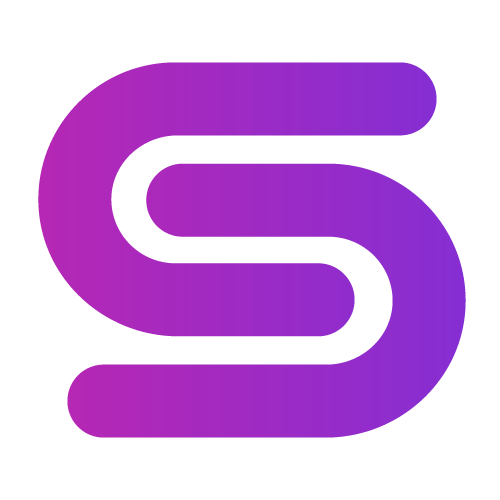

Leave a Comment