3 Minutes
Microsoft has pushed back on claims that its new Gaming Copilot is secretly capturing gameplay screenshots to train AI models. The controversy erupted after forum users said network logs and settings showed unexpected screenshots and data-sharing flags.
What sparked the uproar?
A ResetEra thread ignited the debate when a user posted network traces suggesting Gaming Copilot was sending gameplay screenshots to Microsoft without explicit consent. The post included a screenshot of privacy toggles that appeared to permit data collection — settings the poster said had been enabled without their knowledge. Replies quickly turned to outrage and privacy alarm.
Microsoft’s response: screenshots for context, not training
A Microsoft spokesperson explained how Gaming Copilot works: when you actively use the feature from the Game Bar, it may capture screenshots of your current gameplay to better interpret what's happening and provide relevant responses. Crucially, Microsoft says these images are not used to train AI models.
The company added that text and voice conversations with Gaming Copilot may be used to improve its AI, but only if users explicitly opt in. You can review and change these preferences via Game Bar > Settings > Privacy Settings. Neowin tested Gaming Copilot on several machines and reported that training options were disabled by default.
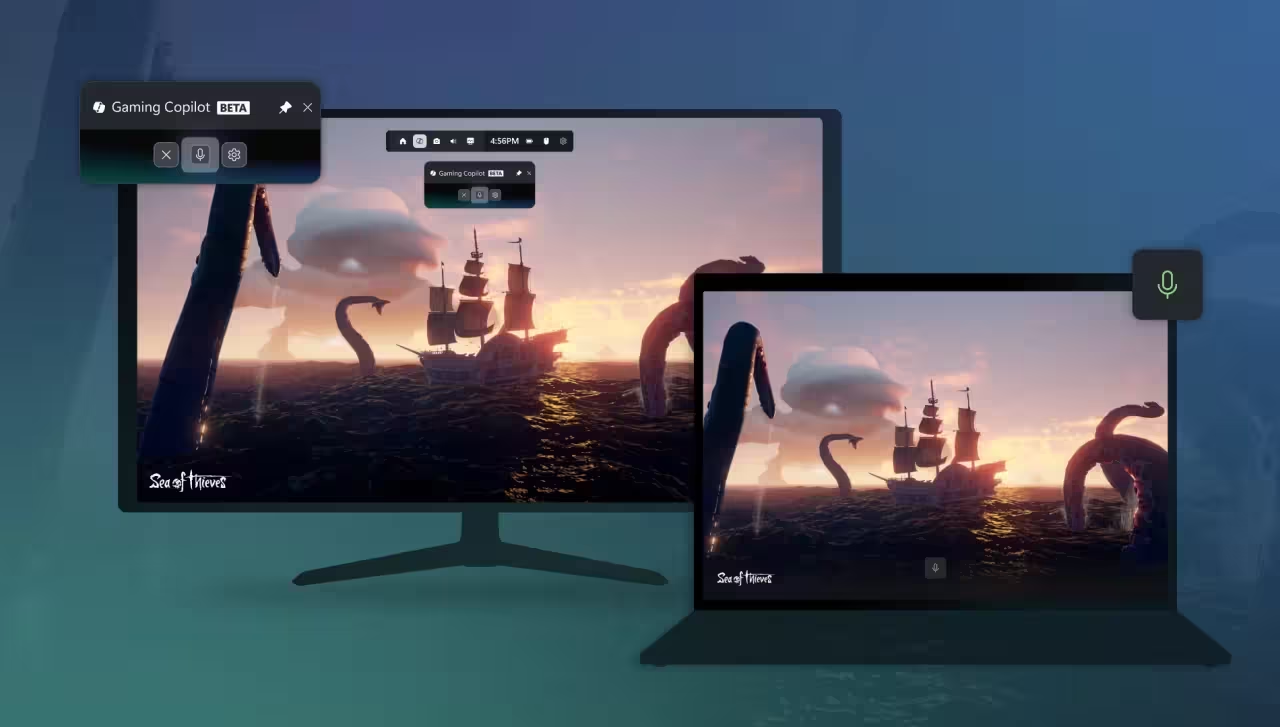
So what should gamers know?
- Gaming Copilot can take screenshots, but Microsoft insists they aren’t fed into model training.
- Text and voice interactions may be used to train AI only when you enable that feature manually.
- By default, training-related settings are reportedly turned off on tested systems.
- Gaming Copilot runs through the Game Bar; uninstalling Game Bar is currently the only surefire way to remove Copilot entirely — but that also disables other Game Bar features many gamers rely on.
That last point is important: removing Gaming Copilot isn't straightforward. Uninstalling or disabling the Game Bar removes a range of handy tools — overlays, performance widgets, and capture controls — which many users depend on for PC gaming.
Why the backlash persists
Even with Microsoft’s clarifications, the episode highlights a broader unease: players are wary of AI features that access personal or gameplay data, especially when defaults and system behaviors aren’t crystal clear. Trust hinges on transparency — and when a feature snaps screenshots during live play, it raises questions no prompt reply can fully soothe.
Imagine playing a private session and seeing a new overlay take a snapshot: even if the image is used only for context, many will want explicit, visible confirmation before any data leaves their machine. For now, users who want tighter control should double-check Game Bar privacy settings and weigh the trade-off between Copilot’s conveniences and potential privacy concerns.
Source: neowin
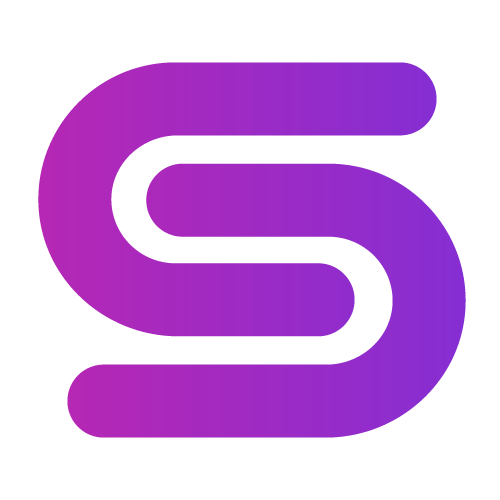

Leave a Comment