5 Minutes
Gboard vs. iPhone Keyboard: An Ongoing Debate Among Mobile Users
When it comes to virtual keyboards on smartphones, users are often divided between Apple’s iPhone keyboard and Google’s Gboard on Pixel devices. While both options offer smooth text input and smart functionalities, many power users find the experience on the Pixel’s default QWERTY layout—with Gboard—more streamlined, customizable, and productive.
My Ideal Gboard Setup on the Google Pixel
For those who value speed and efficiency in daily typing, Gboard on the Pixel stands out for its robust customization options. Here’s how I consistently set up my Gboard for optimal performance:
- Dedicated Number Row: Placing a 1-0 number row at the top of the keyboard enables instant access to numbers—perfect for entering passwords or filling forms without switching keyboards.
- Emoji Switch Key: A dedicated emoji key simplifies the process of adding emotion and personality to messages at the tap of a button.
- Long Press for Symbols: Hold down a letter key to quickly input symbols and special characters, removing the need to navigate to separate symbol layouts.
- Popup on Keypress: Visual feedback whenever a key is pressed confirms accuracy and reduces input errors—particularly helpful when typing fast.
- Show App Icon: The Gboard icon in the app launcher makes accessing keyboard settings and updates even easier.
- Sound and Volume on Keypress: Enabling key click sounds and adjusting volume to 100% provides tangible feedback, making typing more satisfying and precise.
With this setup, accessing letters, numbers, and symbols becomes exceptionally fast and intuitive, empowering users to focus on content creation rather than navigation hassles. In comparison, the iPhone keyboard typically requires users to tap a "123" key to switch keyboards just to access numbers or unlock even deeper symbol menus for characters like '+', '#', or '='. Frequent texters, coders, and anyone entering complex passwords will immediately appreciate the advantage of Google’s approach.
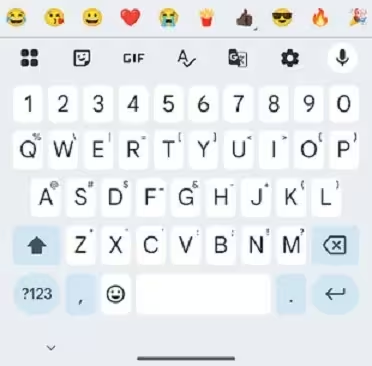
User Perspectives: Gboard QWERTY Versus iOS Keyboard
The tech community is vocal about the strengths and weaknesses of each platform’s keyboard. Some users on social forums like Reddit have reported fewer typos and greater input accuracy on the iPhone keyboard. For instance, one user mentioned that Apple’s default keyboard led to fewer typing mishaps and felt more reliable.
However, a significant swath of Pixel users strongly prefer Gboard. Multiple user accounts praise the customization, superior predictive text, and less intrusive autocorrect features. Some even cite Gboard as the main reason for switching to Android, noting that the iPhone keyboard frustrates them with frequent mistakes or incorrect auto-suggestions. For many, the Pixel’s QWERTY keyboard is not just a minor perk—it's a feature that fundamentally enhances the smartphone experience.
Exploring Third-Party Alternatives: SwiftKey’s Cross-Platform Appeal
For those who aren’t satisfied with either default keyboard, SwiftKey remains a popular and respected third-party typing app available on both iOS and Android. With its AI-powered predictions, flexible themes, and swipe typing, SwiftKey wins positive reviews from users in both ecosystems. While some Pixel owners experiment with it, many ultimately return to Gboard, citing its seamless integration and Google-level optimization. Nonetheless, SwiftKey is worth trying for users seeking an alternative experience, supporting both iPhone and Android devices.
Unlocking Hidden Gboard Features on Pixel Devices
A common source of frustration among Pixel users is discovering features in third-party apps like SwiftKey that seem absent in Gboard. A case in point: functions such as autospace after punctuation and auto-capitalization are often assumed missing—but they’re actually available on Gboard, just tucked away in settings.
To activate these valuable features, follow these steps:
- Open the QWERTY keyboard on your Pixel (for example, by starting a new message).
- Tap the gear icon to access Gboard’s settings.
- Navigate to Text correction.
- Toggle on Autospace after punctuation and Auto-capitalization as needed.
These toggles enable smoother, more professional-looking text entry, automatically inserting spaces or capitalizing the first letter of sentences—features that boost efficiency and accuracy for fast-paced communication.

Gboard’s Role in Google Pixel’s Market Relevance
Gboard isn’t just a keyboard—it’s a strategic asset for the Google Pixel ecosystem. Its deep integration with Google services (like Google Search, Translate, and Maps), multilingual typing, predictive AI suggestions, and continuous updates keep Pixel devices ahead in the mobile productivity race. For tech professionals, digital innovators, or average users who demand both power and simplicity, Gboard’s flexibility and depth distinguish Pixel’s user experience from the competition.
Conclusion: While keyboard preference is ultimately subjective, Google’s Pixel QWERTY with Gboard remains a top choice thanks to unparalleled customization, seamless Google service integration, and powerful features designed for efficiency and comfort. Whether you’re composing emails, coding, messaging, or surfing the web, Gboard on Pixel helps transform your mobile device into a true productivity tool—making it a standout in the ongoing war between Android and iOS.
Source: phonearena
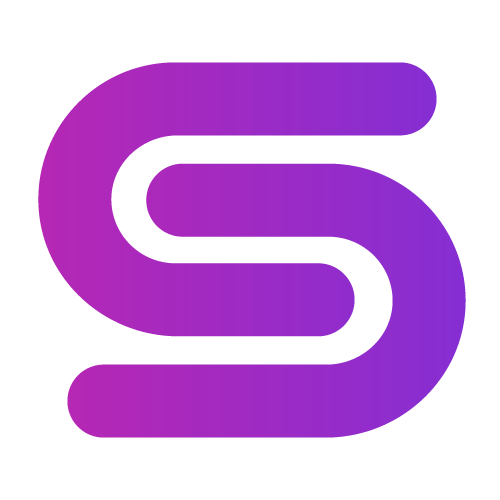
Leave a Comment