15 Minutes
Nowadays, the smartphone has become a central tool in our daily lives – we store photos, stream movies, listen to music and even work from it. However, many people ask: how can you conveniently move all this content from your phone onto a large television screen? This guide explains the main ways to connect a phone to a TV, the technologies available, and practical tips to ensure a stable, high-quality connection.
Below we cover wired and wireless options, compatibility considerations, troubleshooting, and recommendations so you can pick the best method for streaming video, gaming, sharing photos, or presenting work on a TV.
Why connect a phone to a TV?
- Convenience – watch films, browse photos or show presentations on a larger screen for easier viewing and group sharing. A phone-to-TV connection turns your handheld content into a living-room experience without copying files between devices.
- Entertainment – play mobile games, stream YouTube, Netflix or other apps directly to the TV for a better audiovisual experience and more immersive viewing with friends and family.
- Work – quickly present documents, slides or spreadsheets during meetings using your phone as the source, useful for spontaneous or remote presentations where a laptop isn’t available.
- Family moments – view holiday photos, video clips or social app content together on a big screen; it’s an easy way to relive memories without crowding around a small display.
Main connection methods
There are several popular ways to connect a phone to a television. Each option has advantages and trade-offs depending on your devices, the quality you need, latency sensitivity (important for gaming), and budget.
1. Using an HDMI cable
This is the simplest and most reliable method, especially when your phone supports video output over a USB-C or older micro-USB connector. Wired HDMI delivers consistent bandwidth and minimal latency, making it the preferred choice for gaming, high-resolution video playback and professional presentations.
- You need a dedicated USB-C to HDMI adapter or a micro-USB (MHL/Slimport) compatible adapter depending on the phone model and whether the port supports video output.
- Plug one end of the HDMI cable into the adapter attached to your phone, then connect the other end into a free HDMI input on the TV.
- The television will usually detect the HDMI input and mirror the phone screen or switch to the correct input automatically; you may need to select the HDMI source manually from the TV input menu.
Advantages: a stable connection, high image and sound quality, and low latency suitable for games and live video.
Disadvantages: requires cables and sometimes adapters, which reduces mobility and requires checking phone compatibility in advance. Some older phones rely on MHL/Slimport standards that are less common on newer models, so always verify whether your phone supports video over USB.
2. Using Screen Mirroring or Cast functions
Most modern smart TVs include built-in wireless screen mirroring technologies that allow your phone to broadcast its screen over Wi‑Fi. This option is convenient and cable-free, ideal for casual video viewing, photo sharing and browsing social media on the TV.
- On many Android phones the feature is labeled Smart View (Samsung), Cast, or Wireless Display. Activate the function from the quick settings or the display menu and select the target TV.
- iPhone users can rely on AirPlay to mirror the screen or stream compatible apps to Apple TV or AirPlay-enabled smart TVs.
- Choose the TV from the device list and the phone will connect and display the screen directly on the television. Some TVs also support additional settings such as picture scaling and orientation.
Advantages: no cables required and fast setup for everyday use. Wireless mirroring is excellent for showing photos and videos to a group without running cords across the room.
Disadvantages: possible latency and occasional stuttering, especially with high-bitrate video or fast-paced gaming. Performance depends heavily on the Wi‑Fi network quality and the TV’s wireless hardware.
3. Using Chromecast
Google Chromecast is a compact device that plugs into a TV’s HDMI input and allows you to cast content from mobile apps and browser tabs. It’s an affordable and widely compatible solution for both Android and iOS devices, supported by a large ecosystem of apps.
- Install the Google Home app on your phone to set up Chromecast and manage casting sources and settings.
- Chromecast enables streaming of entire screens as well as casting specific apps (for example, YouTube, Netflix, Spotify, or Chrome browser tabs) directly to the TV.
- It supports a variety of resolutions depending on the Chromecast model (Full HD or 4K) and integrates with voice assistants like Google Assistant for hands-free control.
Advantages: wide app support and straightforward setup, offering a reliable and affordable cast experience for most content. Chromecast works well with casting-enabled apps, often providing better performance than generic screen mirroring.
Disadvantages: requires a separate device and power source, and newer models are priced around ~40–70 € depending on region and capabilities (e.g., 4K support). For total screen mirroring of non-supported apps, latency can still be a factor.
4. Using Apple TV (for iPhone users)
Members of the Apple ecosystem can use an Apple TV set-top box to mirror an iPhone or iPad via AirPlay. Apple TV offers a polished user experience, tight integration with iOS, and high-quality streaming for apps and local media.
- AirPlay lets you mirror the entire iPhone display or stream content from compatible apps directly to the TV with a single tap.
- Apple TV provides extra features such as an App Store, native apps for streaming platforms, and higher performance when handling 4K HDR content on supported models.
Advantages: excellent image fidelity and low latency in many cases, particularly within the Apple ecosystem. Apple TV is often the most seamless solution for iPhone owners who want consistent AirPlay behaviour and extended functionality.
Disadvantages: Apple hardware tends to be more expensive than basic casting sticks, and its full benefits are most noticeable for users who already own or prefer Apple devices.
5. Using DLNA or Plex
Many smart TVs support DLNA (Digital Living Network Alliance) for media sharing over a local network. Alternatively, media server apps like Plex can organize content on your phone and stream it to a TV with a Plex client, Roku, Apple TV, Chromecast, or built-in smart TV app.
- Install a DLNA or Plex client on the phone to serve media files across the Wi‑Fi network. For example, Plex or BubbleUPnP are popular on Android while Plex and other UPnP/DLNA servers work on iOS as well.
- Once the server is configured, the TV can browse and play content from the phone, without plugging cables into either device.
Advantages: ideal for large media libraries, long-form videos and music collections since these solutions can index media and stream content in an organized manner.
Disadvantages: setup can be more advanced, requiring network configuration and possibly transcoding depending on file formats and the TV’s supported codecs. Performance may vary based on your router and home network bandwidth.

Common problems and how to fix them
- The phone cannot find the TV.
– First, confirm that both devices are connected to the same Wi‑Fi network and the same network band (2.4 GHz vs 5 GHz). Some TVs have a guest or isolated network that prevents devices from seeing each other. Also, ensure that the TV’s screen‑mirroring feature is enabled and visible to other devices. Rebooting the router, TV and phone can resolve temporary discovery issues. If using a wired adapter, check the cable and adapter are seated properly and the TV HDMI input is selected. - The video is lagging or stutters.
– Prefer the 5 GHz Wi‑Fi band for higher throughput and less interference; 2.4 GHz may be crowded or too slow for high-resolution mirroring. Move the router and devices closer together, reduce network congestion (pause large downloads or other streaming), and check for router firmware updates. For low latency, wired HDMI remains the best choice. If you must use wireless, consider a high-performance router (Wi‑Fi 5/6) or dedicated casting devices like Chromecast Ultra or Apple TV which handle streaming more smoothly. - There’s no sound on the TV.
– Verify that the TV volume is not muted and that the correct audio output is selected (HDMI, optical, or TV speakers). When using HDMI adapters, ensure the adapter supports audio pass-through. On mobile phones, check in-app settings and the system volume level for media. Sometimes the TV’s audio format settings (e.g., Dolby Digital vs PCM) can prevent sound from playing from certain devices—change the TV’s audio mode or the streaming app’s audio options to resolve format mismatches. - Content plays in the wrong orientation or is cropped.
– Check the screen orientation lock on the phone and adjust TV display scaling or zoom settings if the image appears cropped. Some TVs provide picture aspect ratios such as 16:9, 4:3 or "Just Scan" — choose the option that matches your phone content. - Video apps are blocked from casting.
– Certain apps restrict casting of protected content due to DRM policies. In these cases, you may be able to cast the app directly (if supported) rather than screen-mirroring, or use a certified device such as Chromecast or Apple TV that supports the app natively.
Tips for the best experience
- If you frequently connect your phone to a TV, consider investing in a dedicated device like Chromecast or Apple TV for consistent performance and convenience.
- Choose a high-quality HDMI cable and an appropriate adapter if you plan to use a wired connection for gaming or professional presentations where latency and image fidelity matter.
- For everyday home entertainment, built-in Screen Mirroring or Cast features are often sufficient and provide the simplest setup without extra hardware.
- Keep your TV firmware and phone OS up to date to ensure compatibility with the latest streaming protocols, codecs and security patches.
- For large households or apartment complexes with heavy Wi‑Fi traffic, consider using a modern router (Wi‑Fi 5/6), a dual-band mesh system, or a dedicated access point to reduce interference and improve wireless cast stability.
- If you build a media server with Plex or a NAS, transcode settings and file formats matter: choose widely supported codecs (H.264/H.265) and proper container formats to avoid playback issues on the TV client.
Comparisons and choosing the right solution
Choosing the best way to connect depends on priorities: quality, latency, cost and convenience. Here’s a short comparison of the most common options to help you decide.
- Wired HDMI – Best for minimal latency and highest reliability. Recommended for gaming, real-time presentations and professional use. Requires compatible phone hardware and an adapter, but once connected it is virtually fail-proof.
- Screen Mirroring / Built-in Cast – Best for casual use and photo/video sharing. No extra devices required if your smart TV supports the same protocol. Performance varies with Wi‑Fi quality; expect occasional lag for high-bitrate or 4K video.
- Chromecast – Excellent value and wide app support. Good balance between ease of use and compatibility for most users. Chromecast also receives regular software updates and integrates with smart-home systems.
- Apple TV – Premium option for iPhone users offering seamless AirPlay, low-latency performance, app ecosystem and 4K HDR support on higher-end models. More costly but also feature-rich.
- DLNA/Plex – Great for large libraries, long-form content and organized media playback across devices. More advanced setup but ideal for power users who maintain local media collections.
Expert opinion: In practical terms, most families and casual users will benefit from a Chromecast or the TV’s built-in casting if available—these options offer the best mix of simplicity and functionality. Gamers and professionals should prefer wired HDMI or a high-performance set-top box (Apple TV or premium Android TV devices) to minimize latency and maximize resolution.
Pricing and market positioning
Price is a major factor in choosing a solution. Basic wired adapters and HDMI cables are the cheapest upfront option: a USB-C to HDMI adapter typically costs between 10–40 € while a high-quality HDMI cable ranges from 5–25 €. Chromecast devices are affordable, normally in the 40–70 € range depending on whether you need HD or 4K capability. Apple TV units sit at the higher end of the market, with 4K-capable models and expanded storage costing significantly more but delivering a more integrated experience for Apple users.
When positioning these solutions in the market, consider your ecosystem: Android users often find Chromecast or built-in casting the most cost-effective and compatible, while iPhone users get the best experience from Apple TV/AirPlay. Professional users who demand zero-latency connections favor wired HDMI as a practical, platform-independent option.
Final thoughts and buying recommendations
Connecting your phone to a TV is easier than ever, with both wired and wireless choices that fit different budgets and use cases. If you value convenience and often show media at home, try the TV’s built-in screen mirroring or a Chromecast for a low-cost, user-friendly setup. If you require the best possible picture and responsiveness—especially for gaming or live presentations—use a wired USB-C to HDMI connection or invest in a high-performance streaming box such as Apple TV or an Android TV device.
Before buying, check your phone and TV specifications: confirm whether your phone supports video output via its USB port, what wireless standards your TV supports (AirPlay, Miracast, built-in Chromecast), and whether your home network can handle high-bandwidth streaming. For those with larger media libraries, a Plex or DLNA solution may be worth the initial setup effort.
Ultimately, the best choice depends on your needs—whether you prioritize cost, image quality, low latency, or ease of use. With the right hardware and a stable network, you can seamlessly enjoy phone content on a big screen, elevating both entertainment and productivity for family, friends and colleagues.
Source: digin
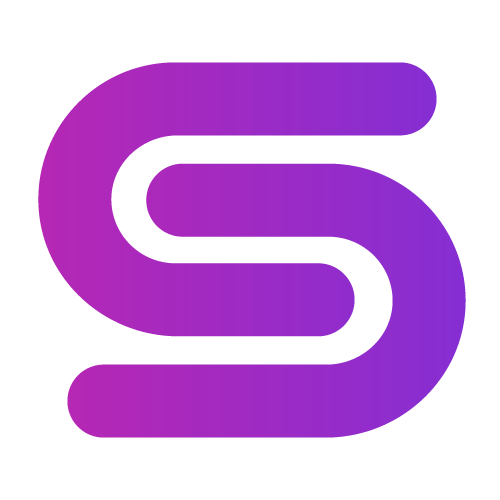

Leave a Comment