3 Minutes
Chrome is already fast and flexible, but the right extensions turn it into a tailored productivity engine. After years of testing hundreds of add-ons, I keep five extensions permanently installed. They reduce interruptions, control audio, capture full pages, translate on the fly, and store ideas with AI-friendly notes.
Why these five extensions matter
There are countless Chrome add-ons, which makes choosing the right one a chore. I swapped, tested, and discarded dozens until these tools proved consistently useful across work, research, and leisure. Think of them as small quality-of-life upgrades that add up every day.
1. Pop up Blocker (Poper Blocker): stop intrusive interruptions
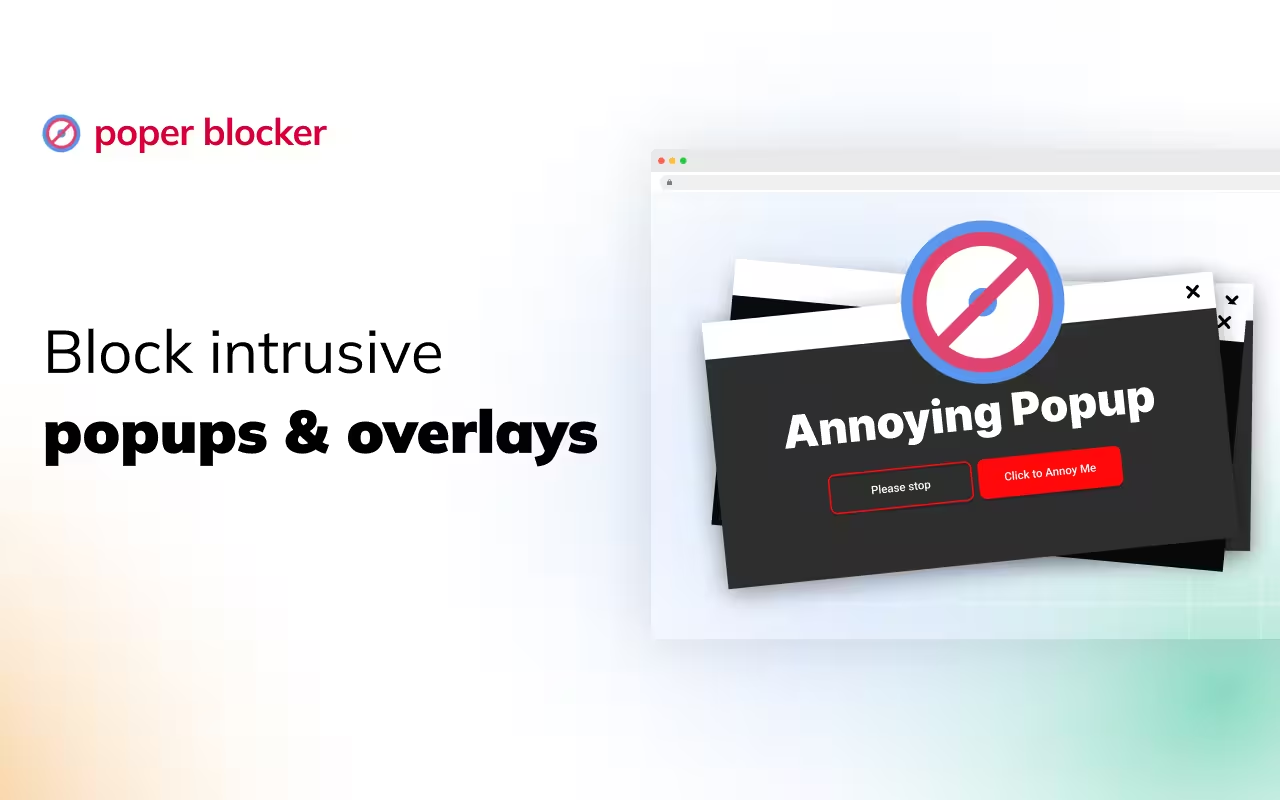
Pop-ups are more than annoying: they break your flow and often carry trackers. Poper Blocker quietly blocks full-screen and on-screen pop-ups without chewing system resources. It also keeps a log of blocked items and offers a whitelist so sites you trust keep working normally. If you value uninterrupted reading or video playback, this is a must-have.
2. Volume Master: full control over browser sound
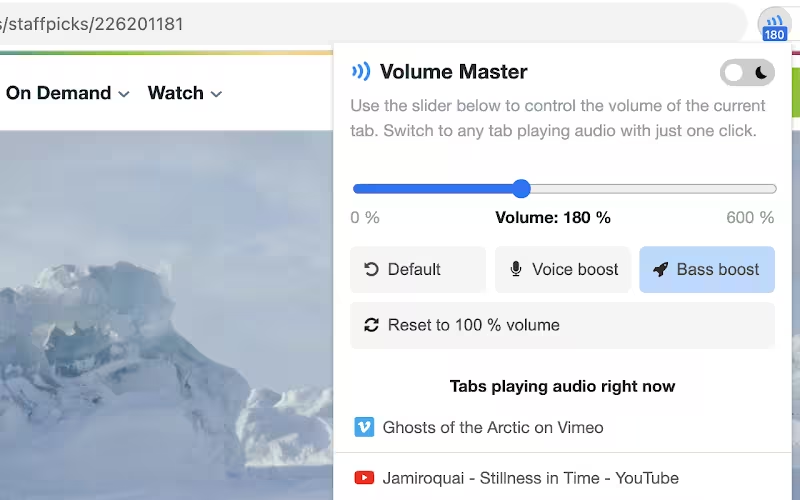
Ever had ten tabs open and one suddenly blasts audio? Volume Master gives per-tab volume control and can amplify soft audio up to 600%. Use it to boost dialog in lectures, raise a quiet podcast without changing system volume, or tweak bass and voice clarity. Small slider, big difference.
3. GoFullPage: capture entire pages in one click
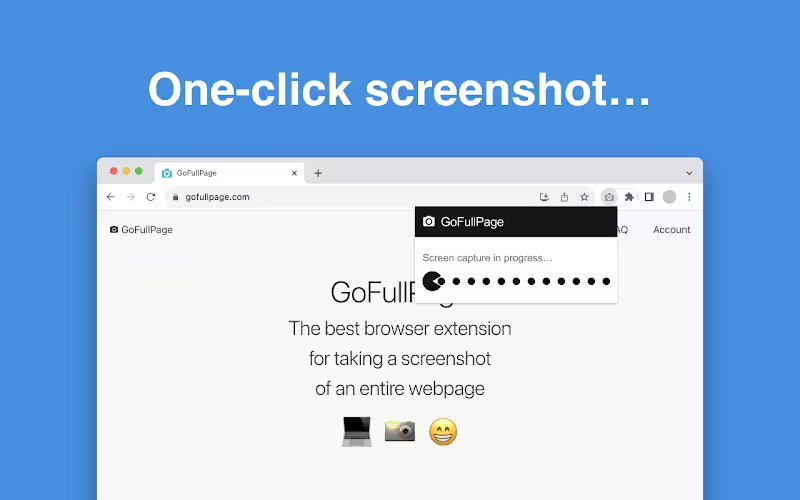
On mobile it’s easy to take a scrolling screenshot—on desktop, not so much. GoFullPage makes full-page screenshots simple: save pages as PNG, JPG, or PDF with one click or the Alt+Shift+P shortcut. It’s open-source, respects permissions, and saves you the hassle of stitching images or assembling PDFs manually.
4. Immersive Translate: instant, inline translation
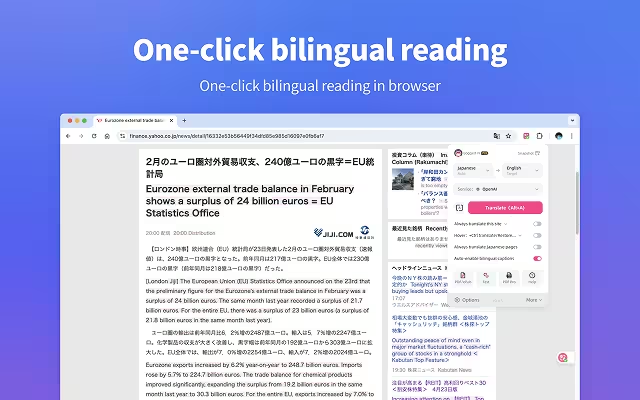
Chrome’s built-in translate can be hit-or-miss, especially with PDFs and embedded documents. Immersive Translate fills that gap by translating paragraphs on hover, offering OCR for images, and supporting document/PDF translation. There’s even an inline input-box translator that converts typed messages into your chosen language. It keeps global browsing friction-free.
5. mymind: save ideas, not tabs
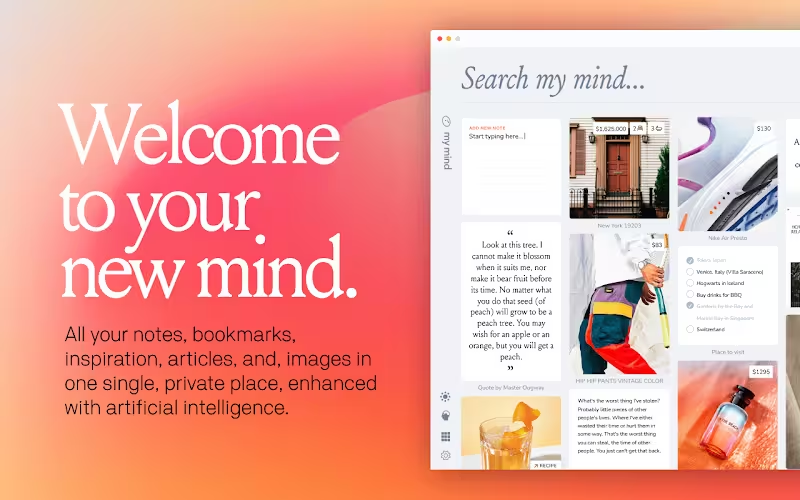
Instead of leaving tabs open or stuffing notes into a chaotic list, mymind stores links, images, and snippets with automatic tags and AI-enabled search. Its Chrome extension captures the page and context with one right-click and organizes it in a clean, visual layout. It replaced my previous note tool because it makes retrieval fast and painless.
Quick tips for installing and using these extensions
- Download from the Chrome Web Store and review permissions before installing.
- Whitelist trusted sites in pop-up blockers to avoid breaking login or payment flows.
- Use keyboard shortcuts like Alt+Shift+P for GoFullPage to speed up workflows.
- Monitor extension resource use if your system feels sluggish; remove or disable rarely used add-ons.
Extensions won’t replace good browsing habits, but the right ones can remove friction, protect privacy, and help you work smarter. These five have become part of my daily routine because they solve real problems with minimal fuss.
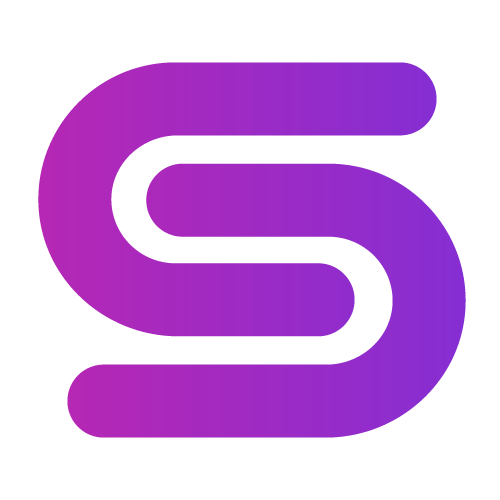
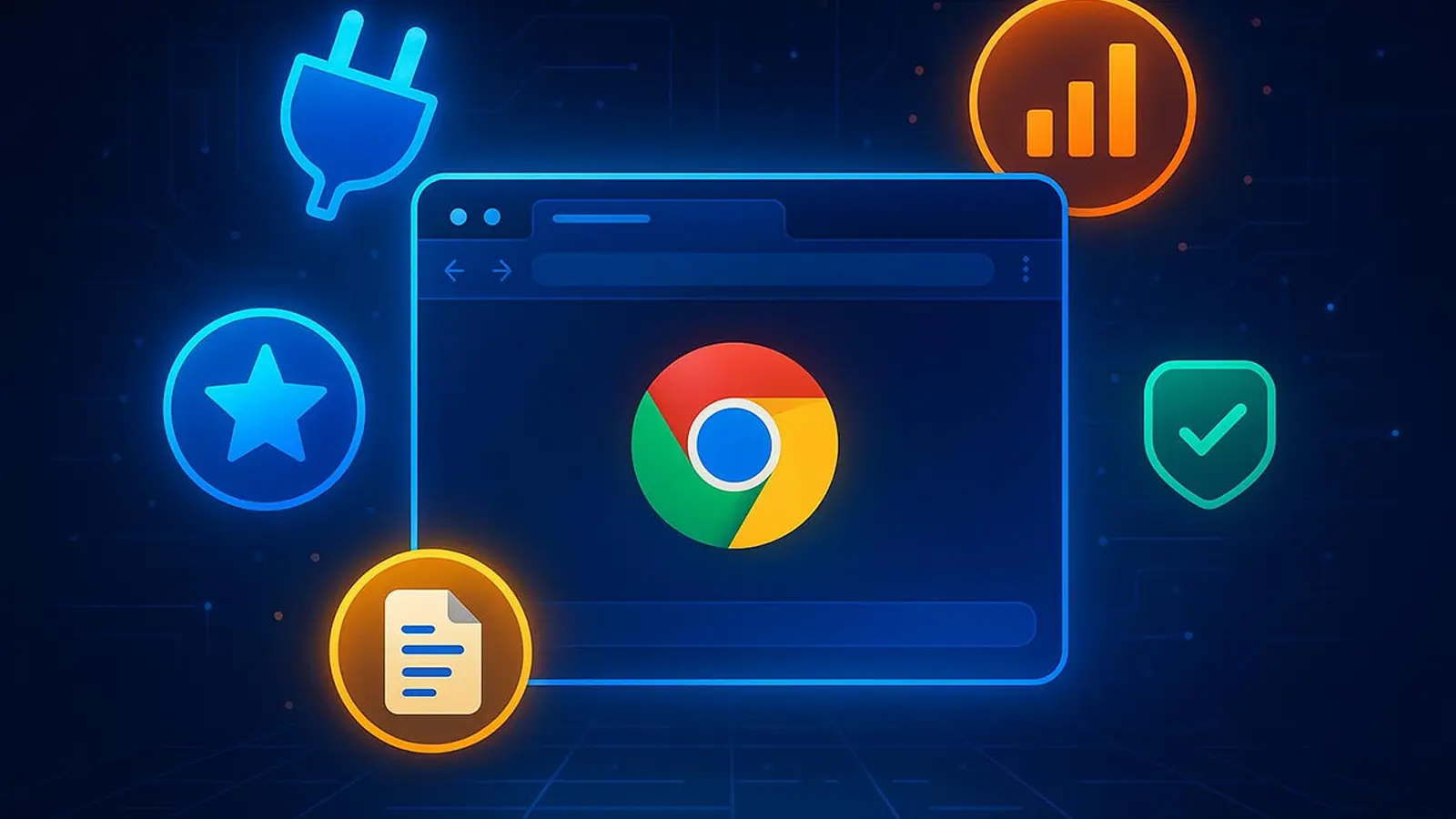
Leave a Comment