6 Minutes
Revitalize Your Smart TV: The Power of a Simple USB Stick
Is your smart TV struggling with outdated software, Wi-Fi connectivity problems, or recurring glitches? You might be surprised to find that a common USB thumb drive can be your secret weapon for resolving these issues. Updating your smart TV using a USB stick is not only straightforward, but it also empowers you to extend your TV’s lifespan, unlock new features, and boost overall performance—all without waiting for an automatic update that may never arrive.
What You’ll Need Before Getting Started
Essential Tools and Information
- A USB thumb drive (2GB or larger; USB-A or USB-C, depending on your TV’s port)
- Your smart TV’s model number (usually found on a sticker near the ports on the back of your TV)
- The TV remote for user interface navigation
Most modern smart TVs provide at least one or two USB ports for external device connections. It’s important to check the shape of your USB connector—USB-A (rectangular) and USB-C (oval with rounded edges) are the most common. Many users find USB-A is still the standard on most televisions, but always double-check to ensure compatibility.
Alternatives: More Than Just Thumb Drives
If you don’t have a USB stick handy, external storage devices like SSDs or HDDs plugged into the available USB ports can also be used for updates and troubleshooting, provided they’re formatted correctly.
Troubleshooting USB Port Issues on Your Smart TV
If your TV doesn't seem to recognize your flash drive, don’t fret. The issue may not be with the drive itself, but rather with the specific port you're using. Smart TVs often feature "service" USB ports that specifically support data transfer and device firmware updates. These service ports are typically the only ones that can facilitate crucial troubleshooting operations.
- Check your TV’s user manual or a quick online search with the model number to identify the correct USB service port.
- Alternatively, test the port by connecting your smartphone—if it charges or gives data transfer options, that's the right one!
Preparing Your USB Drive: Proper Formatting Matters
For your smart TV to detect and utilize your USB drive, it must be formatted to a compatible file system—most TVs require the FAT32 format. Be aware that formatting will erase all existing data on the drive, so back up any important files first.
Formatting on Windows
- Insert the USB stick into your PC.
- Open File Explorer, right-click on your USB drive, then select “Format.”
- Select FAT32 under File System, and click “Start.”
- If your drive already uses FAT32, you’re good to go!
Formatting on macOS
- Plug your USB stick into your Mac.
- Navigate to Finder > Utilities > Disk Utility.
- Select your USB device on the left.
- Click “Erase,” choose FAT32, then confirm.

How to Manually Update Your Smart TV With a USB Stick
Once your USB drive is formatted and ready, you’ll need to download the latest firmware for your specific smart TV model. This process may slightly vary between brands (Samsung, LG, Sony, Vizio, etc.) but the fundamental steps are consistent.
Step 1: Find and Download the Correct Firmware
- Visit your smart TV manufacturer's support site.
- Search for your model number plus “firmware update” or “manual firmware download.”
- Download the firmware file, usually provided as a ZIP archive.
Step 2: Transfer the Firmware to Your USB Drive
- Windows: Right-click on the ZIP file, select “Extract All,” and choose your USB thumb drive as the destination—do NOT put the extracted files inside any subfolders.
- Mac: Double-click the ZIP to extract, then drag the contents directly onto the USB drive’s main directory (not into a folder).
Step 3: Install the Firmware Update on Your TV
- Insert the USB stick into the TV’s designated service port.
- Power on your smart TV.
- The TV may automatically detect the firmware update and start the process. Some models require you to navigate to the settings menu and select “Update via USB.”
- Do not turn off or unplug the TV during the update—a restart or the appearance of a progress bar is a normal part of the process.
If nothing seems to happen, check your TV’s update menu for a manual “Check USB” or similar option. Instructions can differ slightly depending on the brand and model, so referencing your user manual or the manufacturer’s support documentation is recommended for optimal results.
Why Update Smart TV Firmware Via USB?
Manual firmware updates provide numerous advantages:
- Bypasses Poor Internet Connections: If your TV can’t connect to Wi-Fi, a USB update ensures you receive the latest features and fixes.
- Enables Access to New Features: TV manufacturers routinely release firmware upgrades that add support for new streaming apps, voice assistants, security patches, and more.
- Addresses Persistent Bugs: Many performance or stability issues can be resolved with a firmware refresh.
- Market Longevity: Keep your device usable and relevant in a rapidly changing landscape without purchasing a new model.
Comparing USB Stick Upgrades to Other Solutions
While over-the-air or app-based updates are convenient, they’re not always reliable—especially for older smart TVs or devices in locations with inconsistent network access. USB drive updates offer:
- No dependency on home internet connection
- Direct control over firmware version selection
- Faster deployment compared to waiting for phased rollouts
Best Practices and Pro Tips
- Always verify that your downloaded firmware matches your exact TV model.
- Never interrupt the update process, as doing so can lead to bricking your TV.
- Keep your USB drive clean and store it as your dedicated TV troubleshooting tool—it may come in handy again for future updates or issues.
Conclusion: An Empowering Solution For Every Smart TV Owner
Leveraging a USB stick to update your smart TV’s firmware isn’t just an expert-level trick—it’s a practical, cost-saving, and straightforward maintenance method that keeps your device running smoothly. With this step-by-step approach, you’ll master smart TV troubleshooting, ensure peak performance, and extend the life and value of your investment without hassle.
Whether you're a tech enthusiast or a casual viewer, knowing how to handle manual firmware upgrades is a valuable digital skill in today's connected world.
Source: makeuseof
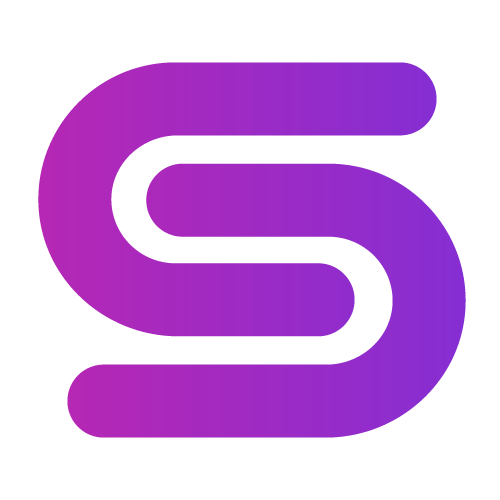

Leave a Comment